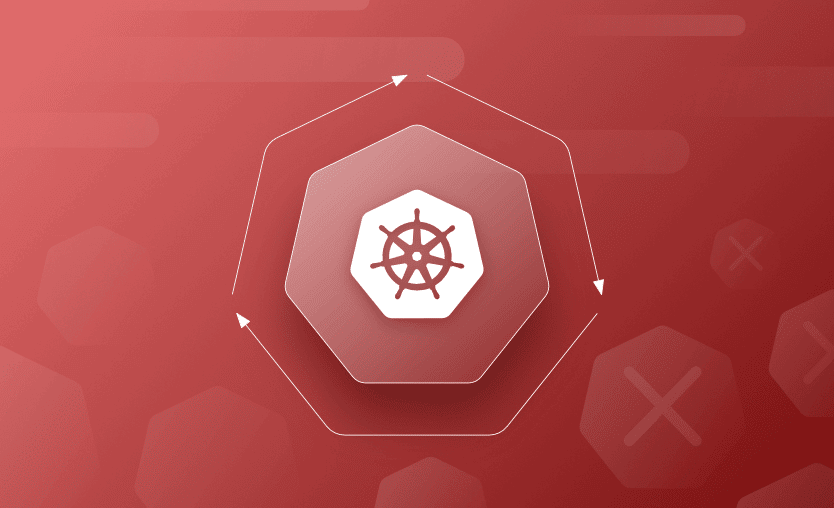CrashLoopBackOff is a Kubernetes (K8S) state that indicates a restart loop is happening in a pod. It’s a common error message that occurs when a K8S container fails to start up properly for some reason, and then repeatedly crashes.
In this article, we will run through how to spot this error, how to fix it, and some reasons why it might occur.
What is Kubernetes CrashLoopBackOff?
The CrashLoopBackOff status in Kubernetes means a pod is repeatedly failing, crashing during startup, and being restarted by the kubelet. It usually indicates an issue in the container’s entrypoint, such as a misconfigured environment variable, missing file, failed dependency, or unhandled exception.
CrashLoopBackOff is not an error in itself. Rather, it indicates there’s an error happening that prevents the pod from starting correctly. K8S will wait an increasing back-off time between restarts to give you a chance to fix the error.
Logs from kubectl logs <pod> help pinpoint the failure cause.
How to Find the ‘CrashLoopBackoff’ Error
To show the status of your pods, run the following command:
kubectl get pods -n <namespace>The status section will show the pod status. If the pod has the CrashLoopBackOff status, it will show as not ready, (as shown below 0/1), and will show more than 0 restarts.
NAME READY STATUS RESTARTS AGE
nginx-5796d5bc7d-xtl6q 0/1 CrashLoopBackOff 4 1m‘Normal’ statuses include:
- Running
The pod is running without any issues.
- Waiting
The pod is still starting up, it may be pulling the container image or receiving secret data. Once finished, it should transition to the running state.
- Terminated
Pods with this status either ran to completion or failed for some reason.
Troubleshooting Pods With CrashLoopBackoff Status
The four kubectl commands listed below are the recommended ways to start troubleshooting your errored pods.
kubectl describe deploymentkubectl describe podkubectl logskubectl get events
For more kubectl commands, see our: Kubernetes Cheat Sheet.
1. Check for “Back-Off Restarting Failed Container” with kubectl describe
Firstly, the kubectl describe deployment command can be used to identify the deployment that is experiencing the CrashLoopBackOff error. You can list your deployments using the kubectl get deployments command.
To view a list of pods associated with the deployment, you can use the label selector.
For example, if your deployment is named “myapp-deployment,” you would use:
kubectl get pods -l app=myapp-deploymentNext, you can use kubectl describe pod command to get more details.
kubectl describe pod <pod name> -n <namespace>The pod status section will show any error messages associated with the pod.
The events section of the output will give you information on the pod’s status. Look for entries containing ‘Back-off restarting failed container’ as shown in the example below.
Name: pod name
Namespace: default
Priority: 0
…
State: Waiting
Reason: CrashLoopBackOff
Last State: Terminated
Reason: Error
…
Warning BackOff 1m (x5 over 1m) kubelet, ip-10-0-9-132.us-east-2.compute.internal Back-off restarting failed container
…Back-off in Kubernetes is a mechanism that handles failures or issues when starting containers. When a container fails to start for whatever reason, K8s applies a back-off algorithm that tries to restart the container, and if it keeps failing, it will gradually increase the time intervals between restarts to avoid overwhelming the system.
‘Back-off restarting failed container’ indicates that Kubernetes has attempted to restart a container within a pod, but the container failed to start correctly. This error message is usually seen when you run a kubectl get pods. There are many issues that can occur when you see this error message such as: configuration errors, insufficient resources, or problems with the container image itself.
2. Check the logs of the failed pod with the kubectl logs
Next, check the logs of the failed pod with the kubectl logs command. The -p (or --previous) flag will retrieve the logs from the last failed instance of the pod, which is helpful for seeing what is happening at the application level.
The logs from all containers or just one container can be specified using the --all-containers flag. You can view the last portion of the log file by adding the ---tail flag.
kubectl logs <pod name> -n <namespace> -p
kubectl logs <pod name> -n <namespace> --previous
kubectl logs <pod name> -n <namespace> --all-containers
kubectl logs <pod name> -n <namespace> -c mycontainer
kubectl logs <pod name> -n <namespace> --tail 503. Check the events using the kubectl get events
Next, you should check the K8S events using the kubectl get events command and look at the events before the pod crashed. You can use the --sort-by= flag to sort by timestamp. To view the events from a single pod, use the --field-selector flag.
kubectl get events -n <namespace> --sort-
by=.metadata.creationTimestamp
kubectl get events -n <namespace> --field-selector
involvedObject.name=<pod name>The output will be shown in a list, example below:
kube-system 60m Normal Pulling pod/node-problem-detector-vmcf2 pulling image "k8s.gcr.io/node-problem-detector:v0.7.0"
kube-system 60m Normal Pulled pod/node-problem-detector-vmcf2 Successfully pulled image "k8s.gcr.io/node-problem-detector:v0.7.0"
kube-system 60m Normal Created pod/node-problem-detector-vmcf2 Created container
kube-system 60m Normal Started pod/node-problem-detector-vmcf24. Debug with ephemeral containers (when you can’t exec)
When your container image is minimal or distroless, kubectl exec may not give you the tools you need to debug — or the container may be crashing too quickly to attach. In these cases, you can use ephemeral containers via kubectl debug:
kubectl debug -it <pod name> \
--image=busybox \
--target=<container name> \
-n <namespace> -- /bin/shThis adds a temporary debug container to the existing pod, letting you inspect the filesystem, environment variables, running processes, and network without modifying the original image.
You can also create a copy of the pod for safer debugging:
kubectl debug <pod name> \
--copy-to=<pod name>-debug \
--image=busybox \
-n <namespace> -it -- /bin/shThe Causes and How to Prevent of the CrashLoopBackOff Error
There are many causes of the CrashLoopBackOff error. Listed below are a few common ones and how to fix them:
1. Misconfiguration of the container
Check for typos or misconfigured values in the configuration files.
2. Out of memory or resources
Check the resource limits are correctly specified. This can be caused by a sudden or unexpected increase in traffic or activity. Check the “resources: limits” section of the configuration file.
3. Two or more containers are configured to use the same port
This will cause the error if they’re in the same pod. Check the configuration file to ensure containers in the same pod are using different ports.
4. The pods are attempting to connect to a file or database that is locked due to other pods using it
To address this problem, ensure that the file or database you’re trying to access supports proper locking mechanisms. Different databases and file systems have various ways to handle concurrent access. For instance, databases often use row-level or table-level locking. You can also consider using transactions to ensure that the data remains consistent during concurrent access. Transactions allow you to group a series of operations into a single atomic unit.
5. The pods may be referencing non-existent resources or packages
Resources such as scripts that can be found in the container or a persistent storage volume. Double-check all references to resources, such as files, databases, or external services, in your pod configurations. Ensure that the paths and endpoints are correct.
6. General error deploying the software
Any bugs and exceptions specific to your software.
7. Command line arguments may be incorrect or missing
If any are specified in your configuration, ensure these are valid.
8. The liveness probes are not configured correctly
Check the configuration files. Common issues include incorrect paths, ports, or endpoints.
9. Incorrectly specified permissions or not enough permissions have been granted
Check the pod has permission to perform its task, e.g., write to a folder, or connect to a database.
10. The filesystem or folder the pod is trying to write to is read-only
Ensure the target is writable by checking the permissions.
11. Connection issues
The networking configuration is incorrect, or DNS is unreachable. kube-dns may not be running, and the container cannot contact the external service.
12. Incorrect environment variables are set
Use env to inspect the environment variables.
13. Managed identity is being used and cannot be accessed
In cases where identities are assigned to the pod, such as in Azure Kubernetes Service, where a managed identity from Azure Active Directory is incorrectly assigned or cannot be accessed. Check the identity is valid and is assigned correctly.
Also, check out how to fix CreateContainerConfigError and CreateContainerError.
Why Manage Kubernetes Resources with Spacelift?
If you need help managing your Kubernetes projects, consider Spacelift. It brings with it a GitOps flow, so your Kubernetes Deployments are synced with your Kubernetes Stacks, and pull requests show you a preview of what they’re planning to change.
With Spacelift, you get:
- Policies to control what kind of resources engineers can create, what parameters they can have, how many approvals you need for a run, what kind of task you execute, what happens when a pull request is open, and where to send your notifications
- Stack dependencies to build multi-infrastructure automation workflows with dependencies, having the ability to build a workflow that can combine Terraform with Kubernetes, Ansible, and other infrastructure-as-code (IaC) tools such as OpenTofu, Pulumi, and CloudFormation.
- Self-service infrastructure via Blueprints, enabling your developers to do what matters – developing application code while not sacrificing control
- Creature comforts such as contexts (reusable containers for your environment variables, files, and hooks), and the ability to run arbitrary code
- Drift detection and optional remediation
If you want to learn more about Spacelift, create a free account today or book a demo with one of our engineers.
Key Points
The CrashLoopBackoff status is a notification that the pod is being restarted due to an error and is waiting for the specified ‘backoff’ time until it will try to start again.
Running through the steps detailed above should help you get to the root cause of the status and rectify the problem.
The Most Flexible CI/CD Automation Tool
Spacelift is an alternative to using homegrown solutions on top of a generic CI. It helps overcome common state management issues and adds several must-have capabilities s for infrastructure management.
Frequently asked questions
What is CrashLoopBackOff in Kubernetes?
CrashLoopBackOff in Kubernetes is a pod status indicating that a container repeatedly fails to start and Kubernetes is backing off from restarting it. This often results from application crashes or misconfigurations.
The term combines two phases: the container “crashes,” then Kubernetes applies an exponential “back-off” delay before retrying.
How do I fix CrashLoopBackOff?
To fix a CrashLoopBackOff error in Kubernetes, identify and resolve the underlying cause of repeated container failures in a pod. Use kubectl describe pod <pod-name> and kubectl logs <pod-name> [container-name] to find the root cause.
How is CrashLoopBackOff different from ImagePullBackOff?
CrashLoopBackOff indicates a container repeatedly crashes after starting, while ImagePullBackOff means Kubernetes cannot pull the container image from the registry.
Is CrashLoopBackOff always an error with Kubernetes, or with my app?
A CrashLoopBackOff in Kubernetes indicates that a container is repeatedly failing to start, but the root cause can stem from either Kubernetes misconfiguration or an issue within your application. The error itself is a Kubernetes state, triggered when the kubelet restarts a container that fails shortly after starting.