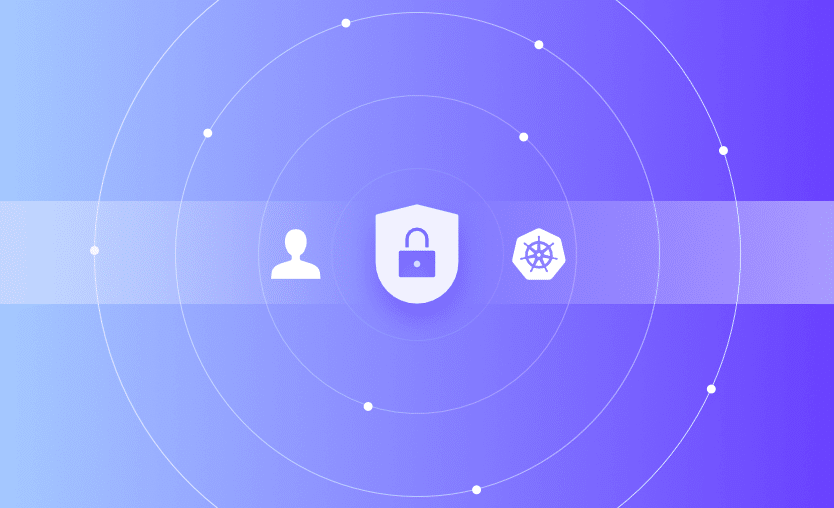Role-Based Access Control enforces constraints that limit the actions available to specific users. You can distinguish between different resource types and actions (such as creating, updating, and deleting) so a user’s capabilities match their role within your organization.
In this guide, we’ll explain how Kubernetes RBAC works, then share a simple getting started guide.
We’ll cover:
What is Kubernetes RBAC?
RBAC (short for Role-Based Access Control) is a method of limiting access to computer systems by assigning granular roles to users. Each role represents a set of actions the user is allowed to perform—such as creating Kubernetes Pods but not deleting them.
Kubernetes includes a robust RBAC implementation that can be used to segregate users in your cluster. You can set up RBAC rules to restrict users to just the cluster resources they need to access.
RBAC roles therefore align with the physical structure of your teams, apps, and departments. You could create roles such as Developer, Manager, and Security Team, each of which provides different permissions. Developer might have relatively restricted permissions, while Manager receives a broader range because of the increased oversight required by those individuals.
RBAC vs ABAC
RBAC is only one kind of access control—others, such as ABAC (Attribute-Based Access Control) provide even more granularity in particularly sensitive scenarios. Whereas RBAC only uses role assignments when deciding whether to grant access to a resource, ABAC also lets you consider attributes of the user and target resource, such as the department, environment, and sensitivity level to which they belong to. However, Kubernetes only natively supports RBAC-based authorization.
How does RBAC work in Kubernetes?
The Kubernetes API server has built-in RBAC support that works with both Users and Service Accounts. RBAC is configured in your cluster by enabling the RBAC feature, then creating objects using the resources provided by the rbac.authorization.k8s.io API. There are four of these objects available:
- Role: A Role is a collection of permissions that allow users to perform specific actions (verbs, such as “get”, “create”, “and “delete”) on a defined set of Kubernetes resource types (such as Pods, Deployments, and Namespaces). Roles are namespaced objects; the permissions they grant only apply within the namespace that the Role belongs to.
- ClusterRole: ClusterRoles work similarly to Roles but are a non-namespaced alternative for cluster-level resources. You’ll need to use a ClusterRole to control access to objects such as Nodes, which don’t belong to any namespace. ClusterRoles also allow you to globally access namespaced resources across all namespaces, such as every Pod in your cluster.
- RoleBinding: RoleBindings represent the links between your Roles and Users or Service Accounts. A RoleBinding lets you reference a Role, then grant those permissions to one or more users (termed Subjects).
- ClusterRoleBinding: ClusterRoleBinding is equivalent to RoleBinding, but targets ClusterRole resources instead of Roles.
You’ll learn how to use these objects in the demo section below.
Users vs Service Accounts
Before setting up RBAC, it’s important to understand the Kubernetes user model. There are two ways to create “users” depending on the type of access that’s required:
- Users — In Kubernetes, a User represents a human who authenticates to the cluster using an external service. You can use private keys (the default method), a list of usernames and passwords, or an OAuth service such as Google Accounts. Users are not managed by Kubernetes; there is no API object for them so you can’t create them using Kubectl. You must make changes at the external service provider.
- Service Accounts — Service Accounts are token values that can be used to grant access to namespaces in your cluster. They’re designed for use by applications and system components. Unlike Users, Service Accounts are backed by Kubernetes objects and can be managed using the API.
For simplicity’s sake, we’ll create a Service Account to represent our user in the following tutorial. However, it’s worth remembering that you should follow the steps in the Kubernetes documentation to link your existing identity provider if you’ll be adding multiple human users to your cluster.
How to set up RBAC in Kubernetes - example
Now let’s walk through a simple Kubernetes RBAC demo. We’ll create a Service Account, then assign it a Role that allows the user to list, create, and modify Pods in a specific namespace. The account won’t be able to interact with other actions, resource types, or namespaces.
If you don’t already have a Kubernetes cluster set up, you can follow our guide to install Kubernetes first.
1. Check whether RBAC is enabled
RBAC is technically an optional Kubernetes feature, although it’s enabled by default in popular distributions. You can check whether it’s available by running the kubectl api-versions command—if the rbac.authorization.k8s.io API exists, then you’re ready to use RBAC:
$ kubectl api-versions | grep rbac
rbac.authorization.k8s.io/v1To manually enable RBAC support, you must start the Kubernetes API server with the --authorization-mode=RBAC flag set:
$ kube-apiserver --authorization-mode=RBACYou should refer to your distribution’s documentation for instructions on how to configure API server startup flags.
2. Create a Service Account
You need to create a Service Account to use in the next steps. You’ll bind the Role you create to this Service Account:
$ kubectl create serviceaccount demo-user
serviceaccount/demo-user createdNext, run the following command to create an authorization token for your Service Account:
$ TOKEN=$(kubectl create token demo-user)The token’s value will now be saved to the $TOKEN environment variable in your terminal.
Configure kubectl with your Service Account
Now add a new kubectl context that lets you authenticate as your Service Account. First, add your Service Account as a credential in your Kubeconfig file:
$ kubectl config set-credentials demo-user --token=$TOKEN
User "demo-user" set.Next, add your new context—we’re calling it demo-user-context. Reference your new demo-user credential and your current Kubernetes cluster. (We’re using the default cluster, but you should change this value if you’re connected to a differently named cluster.)
$ kubectl config set-context demo-user-context --cluster=default --user=demo-user
Context "demo-user-context" created.Before switching to your new context, first check the name of your current context so you can easily switch back to your administrative account in the next section:
$ kubectl config current-context
defaultNow, switch over to your new context that authenticates as your service account:
$ kubectl config use-context demo-user-context
Switched to context "demo-user-context".Try to list the Pods in the namespace:
$ kubectl get pods
Error from server (Forbidden): pods is forbidden: User "system:serviceaccount:default:demo-user" cannot list resource "pods" in API group "" in the namespace "default"A Forbidden error is returned because your Service Account hasn’t been assigned any RBAC roles that include the get pods permission.
Before continuing, switch back to your original Kubectl context to restore your administrator privileges. This will allow you to create your Role and RoleBinding objects in the next section.
$ kubectl config use-context default
Switched to context "default".3. Create a Role
A Role (or ClusterRole) object is required for each of the roles you want to use with Kubernetes. We’re using a Role in this tutorial because we’re working with Pods, which are a namespaced resource.
Role manifests require a rules field which lists the API groups, resource types, and verbs that holders of the Role can use.
Here’s an example that allows the get, list, create, and update actions on Pods:
apiVersion: rbac.authorization.k8s.io/v1
kind: Role
metadata:
name: demo-role
namespace: default
rules:
- apiGroups:
- ""
resources:
- pods
verbs:
- get
- list
- create
- updateThe apiGroups field is set to an empty array because Pods exist in the top-level group. The resources and verbs fields list out the permitted interactions within the API groups you’ve defined. Because Roles are namespaced, the Role’s holders can only access the allowed resources within the namespace that the Role belongs to.
Save the Role manifest to role.yaml, then use Kubectl to add it to your cluster:
$ kubectl apply -f role.yaml
role.rbac.authorization.k8s.io/demo-role created4. Create a RoleBinding
The Role has been created but it’s not yet assigned to your Service Account. A RoleBinding is required to make this connection.
RoleBinding objects require roleRef and subjects fields:
roleRef— Identifies the Role object that is being assigned.subjects— A list of one or more users or Service Accounts to assign the Role to.
Here’s a RoleBinding that will assign your newly created Role to your Service Account:
apiVersion: rbac.authorization.k8s.io/v1
kind: RoleBinding
metadata:
name: demo-role-binding
namespace: default
roleRef:
apiGroup: rbac.authorization.k8s.io
kind: Role
name: demo-role
subjects:
- namespace: default
kind: ServiceAccount
name: demo-userThe manifest states that the demo-role Role (within the default namespace) should be assigned to the Service Account called demo-user. (If you were assigning the Role to a human User, you would set kind: User instead of kind: ServiceAccount.)
Save the RoleBinding manifest as rolebinding.yaml, then add it to your cluster to grant your role to your user:
$ kubectl apply -f rolebinding.yaml
rolebinding.rbac.authorization.k8s.io/demo-role-binding created5. Verify your service account has been granted the Role’s Permissions
You can now test that your new RBAC rule is working correctly. It should be possible for your Service Account to interact with the Pods in the default namespace.
Switch back to the Kubectl context that authenticates as the Service Account user:
$ kubectl config use-context demo-user-context
Switched to context "demo-user-context".Verify that the get pods command now runs successfully:
$ kubectl get pods
No resources found in default namespace.You can also try creating a Pod as your Service Account:
$ kubectl run nginx --image=nginx:latest
pod/nginx createdThe Pod is successfully created:
$ kubectl get pods
NAME READY STATUS RESTARTS AGE
nginx 1/1 Running 0 15sHowever, it’s not possible for the Service Account user to delete Pods because the Role you’ve assigned doesn’t include the required delete action verb:
$ kubectl delete pod nginx
Error from server (Forbidden): pods "nginx" is forbidden: User "system:serviceaccount:default:demo-user" cannot delete resource "pods" in API group "" in the namespace "default"You’ve successfully used RBAC to enforce per-user access control constraints in your Kubernetes cluster.
Kubernetes RBAC best practices
RBAC is a critical Kubernetes security control that protects your cluster from unauthorized access. Here are a few best practices that will further improve security and maintainability:
1. Always enable RBAC
RBAC should be enabled in every production Kubernetes cluster. Restrict the use of default administrator accounts; instead, ensure every user, application, and integration has its own identity and individual roles.
2. Keep your roles precise
Roles should be as precise as possible, containing only the minimum set of permissions required for the task they represent. Try to assign users multiple small roles instead of a single large one that’ll be hard to maintain. This keeps your attack surface small and reduces the risk associated with compromised accounts.
3. Understand Roles vs ClusterRoles
Most of the RBAC rules you create should be Roles. These provide narrow scoping of permissions within individual namespaces. ClusterRoles are required if you’re assigning access to cluster-level resources like Nodes, but should be used with caution for namespaced resources such as Pods—they will provide access to all resources, across all namespaces.
4. Regularly review and remove unused roles
You should regularly audit your Roles, RoleBindings, ClusterRoles, and ClusterRoleBindings and prune any that are no longer used. This prevents over-privileged accounts from lingering and will make it easier to examine who can access different resources.
5. Avoid using wildcards in roles
Roles allow you to use the * wildcard in their resources and verbs fields. This is dangerous because it means that users will automatically receive access to any new resource types that are added to the cluster, in addition to those that exist today.
Finally, remember that RBAC is only one part of Kubernetes security. You should also implement other protections such as the 4C security model to keep your clusters secure.
Key points
This article has explored using RBAC to secure Kubernetes clusters with multiple Users and Service Accounts. You’ve learned how to create Roles that define permitted actions, then associate them with your Users and Service Accounts using RoleBindings.
RBAC lets you limit users to the precise actions they require, such as the ability to interact with Pods and Deployments but not Volumes or StatefulSets. Enabling RBAC is therefore a best practice in Kubernetes each time you set up a new Kubernetes cluster.
Need to ensure all Kubernetes clusters are provisioned with essential Roles? Check out Spacelift, our IaC platform that lets you visualize your infrastructure and enforce security policies, create a free account today or book a demo with one of our engineers.
Manage Kubernetes Easier and Faster
Spacelift allows you to automate, audit, secure, and continuously deliver your infrastructure. It helps overcome common state management issues and adds several must-have features for infrastructure management.
Frequently asked questions
What are the default RBAC roles in Kubernetes?
Kubernetes provides four default RBAC ClusterRoles: cluster-admin, admin, edit, and view.
cluster-admin grants full access across all resources and namespaces. admin allows wide control within a namespace but not RBAC changes. edit can create and modify most resources, while view offers read-only access without sensitive data.