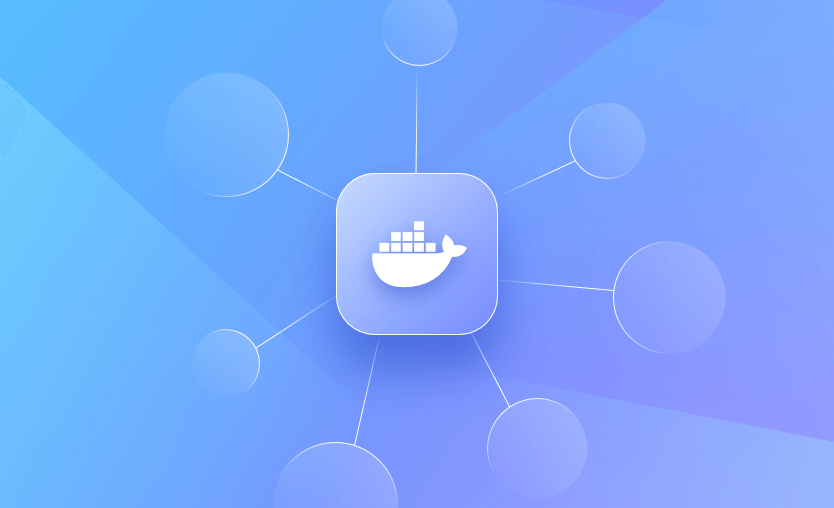Docker is a containerization platform that uses OS-level virtualization to package software applications and their dependencies into reusable units called containers. Docker containers can be run on any host with Docker or an equivalent container runtime installed, whether locally on your laptop or in a remote cloud.
Docker includes a networking system for managing communications between containers, your Docker host, and the outside world. Several different network types are supported, facilitating a variety of common use cases.
In this article, we’ll explain how Docker networks function and then cover the basics of using them with container deployments.
We will cover:
What is Docker networking?
Docker networking is the system that enables containers to communicate with each other, the host, and external networks. It defines how data moves between containers and across systems during containerized application execution.
It provides isolated, flexible network environments using built-in drivers like bridge, host, overlay, and none. Each driver supports different use cases, such as local development, swarm-based orchestration, or integration with legacy infrastructure.
Proper network configuration is critical for performance, security, and service discovery.
Key networking concepts
Below are the key concepts related to Docker networking:
- Network namespaces – Each Docker container runs inside its own network namespace, isolating its network stack from the host and other containers. This ensures that IP addresses, routing tables, and interfaces don’t conflict across containers.
- Virtual Ethernet interfaces (veth pairs) – Docker uses veth pairs to connect containers to networks. One end is inside the container, and the other connects to a bridge or another network device on the host.
- Bridges – A bridge acts like a virtual switch that forwards traffic between containers and the host. Docker automatically creates a default bridge to connect containers unless specified otherwise.
- Port mapping – Containers can expose specific ports to the host using port mapping. This allows external clients to access containerized applications through the host’s IP and a designated port.
- DNS Resolution – Docker provides an internal DNS service that allows containers to resolve each other by name. This makes service discovery easier without needing to hardcode IP addresses.
- Subnets and IP addressing – Docker assigns containers IP addresses from configured subnets. This allows containers to communicate directly with each other within a network.
- Routing – Docker manages routing rules so that packets can move between containers, the host, and external networks. Containers follow the routing table defined by their network namespace.
- Firewall rules (iptables) – Docker configures iptables rules to manage traffic between containers, hosts, and external networks. These rules enforce isolation and port forwarding.
Docker network types
Docker networks configure communications between neighboring containers and external services. Containers must be connected to a Docker network to receive network connectivity, and the communication routes available to the container depend on its network connections.
Docker supports six network types to manage container communication that implement core networking functionality:
- bridge: The default for standalone containers. It creates a private internal network on the host, and containers can communicate through it using IPs or container names.
- host: Removes network isolation by using the host’s network stack directly. This allows containers to share the host’s IP and ports, which is useful for performance or compatibility needs.
- none: Disables networking completely. Useful for security or manual configuration.
- overlay: Enables multi-host networking using Docker Swarm. It creates a distributed network across nodes, allowing containers on different hosts to communicate securely.
- macvlan: Assigns a MAC address to each container, making it appear as a physical device on the network. Used for scenarios requiring full network integration, such as legacy apps.
- ipvlan: Similar to macvlan but uses a different method for traffic handling. It’s more efficient for high-density environments but less flexible.
The table below summarizes the differences between the networking types:
| Network type | Default available? | Isolation | Connectivity | Use cases | Notes / Limitations |
| Bridge | Yes (default if none specified) | Containers isolated from host, communicate via virtual bridge | Containers on same bridge can talk using container name/IP; NAT for external access | Local container-to-container communication; small deployments | Need explicit port mapping (-p) to expose services outside host |
| Host | Yes | No isolation between container and host network | Shares host’s network stack (IP, ports) | Performance-critical apps needing low latency, access to host network directly | Port conflicts possible, less isolation and security |
| None | Yes | Complete isolation | No networking (no external or internal communication) | Highly secure workloads; testing containers that don’t need network | Useful only for special cases; must configure manually for data exchange |
| Overlay | No (requires Docker Swarm or manual setup) | Multi-host isolation via VXLAN | Connects containers across multiple Docker hosts | Multi-host clustering, microservices | Needs key-value store or Swarm; more complexity |
| Macvlan | No (must be configured manually) | Appears as a physical device with unique MAC | Containers get IPs from physical LAN, look like physical devices on network | Legacy apps needing direct L2 access, bypassing NAT | Requires careful IPAM config; can conflict with host NIC |
| IPvlan | No (must be configured manually) | Similar to Macvlan, but uses host’s MAC | Containers share host MAC but get unique IPs | High-scale networking with simpler setups, telco workloads | Limited support on some drivers; fewer features vs Macvlan |
1. bridge
Bridge networks create a software-based bridge between your host and the container. Containers connected to the network can communicate with each other, but they’re isolated from those outside the network.
Each container in the network is assigned its own IP address. Because the network is bridged to your host, containers can also communicate on your LAN and the Internet. However, they will not appear as physical devices on your LAN.
2. host
Containers that use the host network mode share your host’s network stack without any isolation. They aren’t allocated their own IP addresses, and port binds will be published directly to your host’s network interface. This means a container process that listens on port 80 will bind to <your_host_ip>:80.
3. none
The none network type in Docker disables all networking for a container. It prevents the container from being connected to any external network, including the default bridge network.
This means that no network interface besides lo (loopback) is created, and the container cannot communicate with other containers or the host. It’s commonly used for containers that don’t need network access, such as isolated tasks or for enhanced security.
4. overlay
Overlay networks are distributed networks that span multiple Docker hosts. The network allows all the containers running on any of the hosts to communicate with each other without requiring OS-level routing support.
Overlay networks implement the networking for Docker Swarm clusters, but you can also use them when you’re running two separate instances of Docker Engine with containers that must directly contact each other. This allows you to build your own Swarm-like environments.
5. ipvlan
IPvLAN is an advanced driver that offers precise control over the IPv4 and IPv6 addresses assigned to your containers, as well as layer 2 and 3 VLAN tagging and routing.
This driver is useful when you’re integrating containerized services with an existing physical network. IPvLAN networks are assigned their own interfaces, which offers performance benefits over bridge-based networking.
6. macvlan
macvlan is another advanced option that allows containers to appear as physical devices on your network. It works by assigning each container in the network a unique MAC address.
This network type requires you to dedicate one of your host’s physical interfaces to the virtual network. The wider network must also be appropriately configured to support the potentially large number of MAC addresses that could be created by an active Docker host running many containers.
Which network type should I use?
Bridge networks are the most suitable option for the majority of scenarios you’ll encounter. Containers in the network can communicate with each other using their own IP addresses and DNS names. They also have access to your host’s network, so they can reach the internet and your LAN.
Host networks are best when you want to bind ports directly to your host’s interfaces and aren’t concerned about network isolation. They allow containerized apps to function similarly to network services running directly on your host.
Overlay networks are required when containers on different Docker hosts need to communicate directly with each other. These networks let you set up your own distributed environments for high availability.
Macvlan networks are useful in situations where containers must appear as a physical device on your host’s network, such as when they run an application that monitors network traffic. IPvLAN networks are an advanced option for when you have specific requirements around container IP addresses, tags, and routing.
Docker also supports third-party network plugins, which expand the networking system with additional operating modes. These include Kuryr, which implements networking using OpenStack Neutron, and Weave, an overlay network with an emphasis on service discovery, security, and fault tolerance.
Finally, Docker networking is always optional at the container level: setting a container’s network to none will completely disable its networking stack. The container will be unable to reach its neighbors, your host’s services, or the internet. This helps improve security by sandboxing applications that aren’t expected to require connectivity.
How Docker networking works
Docker uses your host’s network stack to implement its networking system. It works by manipulating iptables rules to route traffic to your containers. This also provides isolation between Docker networks and your host.
iptables is the standard Linux packet filtering tool. Rules added to iptables define how traffic is routed as it passes through your host’s network stack. Docker networks add filtering rules which direct matching traffic to your container’s application. The rules are automatically configured, so you don’t need to manually interact with iptables.
Docker containers are assigned their own network namespace, a Linux kernel feature that provides isolated virtual network environments. Containers also create virtual network interfaces on your host that allow them to communicate outside their namespace using your host’s network.
The details of how Docker networking is implemented are relatively complex and low-level. Docker abstracts them away from end users, providing a seamless container networking experience that’s predictable and effective. However, more information is available in Docker’s documentation.
Check out also: Kubernetes Networking Explained.
Docker networking vs. VM networking
Docker’s networking model provides isolated virtualized environments to containers. These networks satisfy common use cases but have some key differences compared to the virtual networks created by traditional VMs.
Whereas Docker achieves network isolation using namespaces and iptables rules, VMs typically run a separate networking stack for each virtual machine. Differences in terminology can also cause confusion: what Docker calls a “bridge” network is similar to a NAT-based network in most VM solutions.
Generally, VMs can support a broader range of network topologies than Docker natively permits. However, Docker includes all the tools to create the network solution you require, whether by using macvlan to assign containers addresses on your physical network or by using a third-party plugin to implement missing network models.
How to use Docker networks
Ready to explore Docker networking in practice? Here’s how to use networks to manage container communications. To follow along with this tutorial, you’ll need to open three terminal windows.
1. Creating networks
To create a new Docker network, use the docker network create command. You can specify the driver to use, such as bridge or host, by setting the -d flag. A bridge network will be created if you omit the flag.
Run the following in your first terminal window:
$ docker network create demo-network -d bridge
50ed05634f6a3312e56700ef683ca39df44bfc826e2e4da9179c2593c79910f9Your terminal receives the ID of the newly created network. However, the new network is useless at the moment because no containers have been connected.
2. Connecting containers to networks
You can attach new containers to a network by setting the --network flag with your docker run command. Run this command in your second terminal window:
$ docker run -it --rm --name container1 --network demo-network busybox:latestNext, open your third terminal window and start another Ubuntu container, this time without the --network flag:
$ docker run -it --rm --name container2 busybox:latestNow try communicating between the two containers, using their names:
# in container1
/ # ping container2
ping: bad address 'container2'The containers aren’t in the same network yet, so they can’t directly communicate with each other.
Use your first terminal window to join container2 to the network:
$ docker network connect demo-network container2The containers now share a network, which allows them to discover each other:
# in container1
/ # ping container2
PING container2 (172.22.0.3): 56 data bytes
64 bytes from 172.22.0.3: seq=0 ttl=64 time=4.205 ms3. Using host networking
Bridge networks are what you’ll most commonly use to connect your containers. Let’s also explore the capabilities of host networks, where containers attach directly to your host’s interfaces. You can enable host networking for a container by connecting it to the built-in host network:
$ docker run -d --name nginx --network host nginx:latestNGINX listens on port 80 by default. Because the container’s using a host network, you can access your NGINX server on your host’s localhost:80 outside the container, even though no ports have been explicitly bound:
$ curl localhost:80
<!DOCTYPE html>
<html>
<head>
<title>Welcome to nginx!</title>4. Disabling networking
When a container’s networking is disabled, it will have no connectivity available – either to other containers or to your wider network. Disable networking by attaching your container to the none network:
$ docker run -it --rm --network none busybox:latest
/ # ping google.com
ping: bad address 'google.com'This lets you easily sandbox unknown services.
5. Removing containers from networks
Docker lets you freely manage network connections without restarting your containers. In the previous section, you saw how to connect a container after its creation; it’s also possible to remove containers from networks they no longer need to participate in:
$ docker network disconnect demo-network container2Any changes you make will apply immediately.
6. Managing networks
You can list all your Docker networks with the network ls command:
$ docker network ls
NETWORK ID NAME DRIVER SCOPE
44edcc537a6f bridge bridge local
2cf9f8f370ad demo-network bridge local
4d60b27f787a host host local
288376a0a4f8 none null localThe output includes the built-in networks, bridge, host, and none, as well as the networks you’ve created.
To delete a network, disconnect or stop all the Docker containers that use it, then pass the network’s ID or name to network rm:
$ docker network rm demo-networkYou can automatically delete all unused networks using the network prune command:
$ docker network pruneUsing networks with Docker Compose
You can use networks with Docker Compose services too. It’s often possible to avoid manual networking configuration when you’re using Compose, because the services in your stack are automatically added to a shared bridge network:
version: "3"
services:
app:
image: php:7.2-apache
mysql:
image: mysql:8.0
environment:
MYSQL_ROOT_PASSWORD=changemeUse Compose to deploy the stack:
$ docker compose up -d
[+] Running 3/3
✔ Network introduction-to-docker-networking_default Created 0.1s
✔ Container introduction-to-docker-networking-mysql-1 Started 3.7s
✔ Container introduction-to-docker-networking-app-1 Started 3.7sAs shown by the following output, Compose has created a network for your stack that includes both the containers:
$ docker network ls
NETWORK ID NAME DRIVER SCOPE
44edcc537a6f bridge bridge local
4d60b27f787a host host local
358610a7ea97 introduction-to-docker-networking_default bridge local
288376a0a4f8 none null localThis means your application container can communicate directly with the neighboring MySQL database container:
$ docker compose exec -it app bash
root@d7c97936ad48:/var/www/html# apt update && apt install iputils-ping -y
root@d7c97936ad48:/var/www/html# ping mysql
PING mysql (172.23.0.3) 56(84) bytes of data.
64 bytes from introduction-to-docker-networking-mysql-1.introduction-to-docker-networking_default (172.23.0.3): icmp_seq=1 ttl=64 time=0.493 msAdding extra networks
You can define additional networks inside your Compose file. Name the network in the top-level networks field, then connect your services by referencing the network in the service-level networks field:
version: "3"
services:
app:
image: php:7.2-apache
networks:
- db
helper:
image: custom-image:latest
mysql:
image: mysql:8.0
environment:
MYSQL_ROOT_PASSWORD=changeme
networks:
- db
networks:
db:This example overrides the behavior of the default stack-level network. Now, only the app service can communicate with mysql. helper is unable to reach the database because the two services don’t share a network.
Learn more with our Docker Compose tutorial.
We also encourage you to explore the ways Spacelift offers full flexibility when it comes to customizing your workflow. You can bring your own Docker image and use it as a runner to speed up deployments that leverage third-party tools. Spacelift’s official runner image can be found here.
If you want to learn more about what you can do with Spacelift, check out this article, create a free account today, or book a demo with one of our engineers.
Key points
Docker’s networking system provides flexible options for managing communication between containers, their neighbors, and your Docker host. Containers within a network are able to reach each other by name or IP address.
Networking is implemented by a set of pluggable drivers that accommodate the most common use cases. Networks rely on your host’s networking stack, but are isolated using namespaces. The separation is weaker than the virtual networking model used by VMs, although containers can still appear as physical network devices when you attach them to a macvlan network.
Docker supports several networking types, including bridge, host, overlay, macvlan, and none, each designed for specific container communication scenarios. The bridge network is the default, enabling isolated containers on the same host to communicate, while overlay connects containers across multiple hosts using a distributed network.
Looking for more Docker guides and tutorials? Check out our other articles on the Spacelift blog.
The most flexible CI/CD automation tool
Spacelift is an alternative to using homegrown solutions on top of a generic CI. It helps overcome common state management issues and adds several must-have capabilities for infrastructure management.
Frequently asked questions
What’s the difference between the default bridge network and a user-defined bridge?
The default bridge network (often associated with docker0) is a general-purpose, pre-created network with limited isolation and no automatic DNS-based service discovery. User-defined bridge networks provide DNS-based container name resolution, custom network naming, and safer, more predictable defaults. Prefer user-defined bridges for most single-host, multi-container applications.
When should I use host networking?
Use host networking in Docker when a container must access the host’s network stack directly, for example, to bind to specific ports, broadcast on the local network, or reduce overhead in latency-critical applications.
How to connect one container to multiple networks?
Docker allows containers to be connected to multiple networks. You can attach a container to an additional network using:
docker network connect <network-name> <container-name>This enables the container to communicate across different network segments (e.g., frontend and backend).
How to secure Docker networking?
To secure Docker networking:
- Use user-defined networks to segment services.
- Limit published ports to only what is required.
- Run containers as non-root users and apply
--cap-dropto remove unnecessary capabilities. - Separate frontend and backend networks for better isolation.
- Use mTLS for encrypted service-to-service communication.
- Consider macvlan networks for strict isolation from the host and other containers.
- Regularly scan images, update dependencies, and rotate secrets.