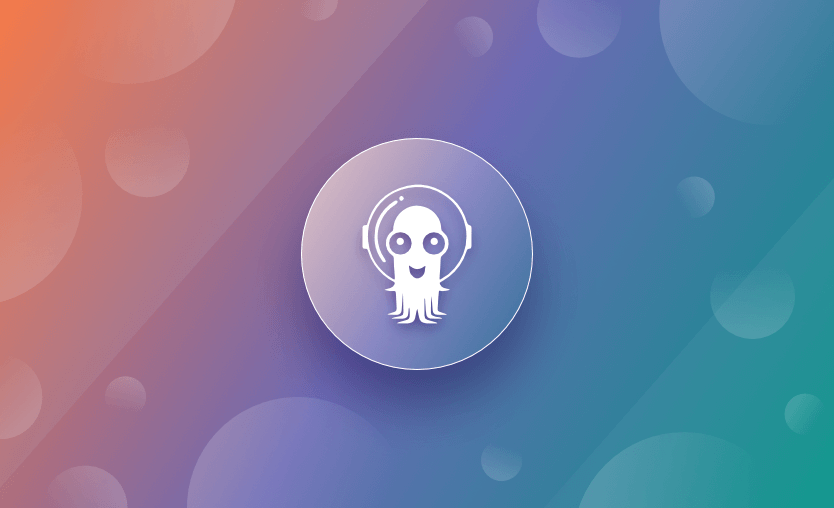Argo CD is described as “a declarative, GitOps continuous delivery tool for Kubernetes.” It can monitor your source repositories and automatically deploy changes to your cluster.
Kubernetes orchestrates container deployment and management tasks. It starts your containers, replaces them when they fail, and scales your service across the compute nodes in your cluster.
Kubernetes is best used as part of a continuous delivery workflow. Running automated deployments when new code is merged ensures changes reach your cluster quickly after passing through a consistent pipeline.
In this article, we’ll explore Argo CD features and use it to run a simple demo application.
What we’ll cover:
What is Argo CD?
Argo CD is an open-source, declarative, GitOps-based continuous delivery tool for Kubernetes. It enables automated application deployment by syncing the desired state from a Git repository to a Kubernetes cluster.
Argo CD continuously monitors Git repositories and compares the actual cluster state to the declared configuration. When differences are detected, it can alert users or automatically apply changes to bring the system into the desired state.
Key features of Argo CD include:
- GitOps-based deployment – Uses Git as the single source of truth, enabling declarative configuration and automated syncing with Kubernetes clusters
- Declarative application definitions – Supports Helm, Kustomize, Jsonnet, and plain YAML to define and manage application manifests
- Automated synchronization – Automatically syncs Kubernetes resources with Git repositories, ensuring cluster state matches the desired state
- Real-time application status monitoring – Continuously monitors app health and sync status, with visual dashboards and diff views
- Role-based access control (RBAC) – Fine-grained access controls for managing user permissions across projects and environments
- Multi-cluster support – Manages deployments across multiple Kubernetes clusters from a single Argo CD instance
- Web UI and CLI– Provides a user-friendly web interface and CLI for managing applications, viewing diffs, and troubleshooting
Officially released in May 2019 by Intuit as part of the Argo project, Argo CD 1.0 was designed to enable GitOps-style continuous delivery on Kubernetes. Since then, it has become a core component in modern Kubernetes deployment workflows and is now part of the CNCF (Cloud Native Computing Foundation) ecosystem.
Argo CD core concepts
Argo CD is easy to learn once you understand its basic concepts. Here are the core elements of Argo CD architecture:
- Application controller – Argo’s Application Controller is the component you install in your cluster. It implements the Kubernetes controller pattern to monitor your applications and compare their state against their repositories.
- Application – An Argo application is a group of Kubernetes resources that collectively deploy your workload. Argo stores the details of applications in your cluster as instances of an included Custom Resource Definition (CRD).
- Live state – The live state is your application’s current state inside the cluster, such as the number of Pods created and the image they’re running.
- Target state – The target state is the version of the state declared by your Git repository. When the repository changes, Argo will apply actions that evolve the live state into the target state.
- Refresh – A refresh occurs when Argo fetches the target state from your repository. It compares the changes against the live state but doesn’t necessarily apply them at this stage.
- Sync – A Sync is the process of applying the changes discovered by a Refresh. Each Sync moves the cluster back toward the target state.
- API server – The Argo API server provides the REST and gRPC API interface used by the CLI, Web UI, and external integrations.
- Git repository – The Git repository acts as the single source of truth, storing declarative configurations for all applications and environments.
Now that we’ve covered the core concepts, we can deploy an example app to Kubernetes using Argo. The official docs explain Argo’s terminology and architecture.
How does Argo CD work?
Argo CD is primarily used by DevOps engineers, platform teams, and Kubernetes administrators who need to manage application deployments in a GitOps-driven workflow.
The GitOps model is integral to Argo CD design. It makes the repository the single source of truth for your application’s desired state. Your repository should contain all the Kubernetes manifests, Kustomize templates, Helm charts, and config files your app needs. These resources “declare” what a successful deployment of your app looks like.
Argo compares the declared state with what’s actually running in your cluster and applies the correct changes to resolve any discrepancies. This process can be configured to run automatically, preventing your cluster from drifting away from your repository. Argo resynchronizes the state whenever differences occur, such as after you manually run Kubectl commands.
Argo comes with both a CLI and web UI. It supports multi-tenant and multi-cluster environments, integrates with SSO providers, produces an audit trail, and can implement complex rollout strategies such as canary deployments and blue/green upgrades. It also offers integrated rollbacks so you can recover quickly from deployment failures.
Push vs. pull-based CI/CD
Historically, most CI/CD implementations have relied on push-driven behavior. This requires connecting your cluster to your CI/CD platform and using tools like Kubectl and Helm within your pipeline to apply Kubernetes changes.
Argo CD is a pull-based CI/CD system. It runs inside your Kubernetes cluster and pulls source from your repositories. Argo then applies the changes for you without a manually configured pipeline.
This model is more secure than push-based workflows. You don’t have to expose your cluster’s API server or store Kubernetes credentials in your CI/CD platform. Compromising a source repository only gives an attacker access to your code instead of the code and a route to your live deployments.
Practical example: Using Argo CD to deploy to Kubernetes
Let’s use Argo to run a basic NGINX web server instance in Kubernetes. We’ll assume you already have access to a Kubernetes cluster and the Kubectl and Helm CLIs available on your machine.
Step 1. Create your app’s GitHub repository
First, head to GitHub and create a new repository for your app. Then, clone your repo to your machine, ready to commit your Kubernetes manifests:
$ git clone https://github.com/<username>/<repo>.gitCopy the following YAML and save it as deployment.yaml inside your repository:
apiVersion: apps/v1
kind: Deployment
metadata:
name: nginx
namespace: argo-demo
labels:
app.kubernetes.io/name: nginx
spec:
replicas: 3
selector:
matchLabels:
app.kubernetes.io/name: nginx
template:
metadata:
labels:
app.kubernetes.io/name: nginx
spec:
containers:
- name: nginx
image: nginx:latest
ports:
- name: http
containerPort: 80It defines a basic Kubernetes Deployment object that runs three NGINX replicas.
Next, copy this second YAML file and save it to service.yaml. It sets up a LoadBalancer service to expose your Deployment outside your cluster:
apiVersion: v1
kind: Service
metadata:
name: nginx
namespace: argo-demo
spec:
type: LoadBalancer
selector:
app.kubernetes.io/name: nginx
ports:
- protocol: TCP
port: 80
targetPort: httpFinally, add a manifest that will create your application’s namespace:
apiVersion: v1
kind: Namespace
metadata:
name: argo-demoCommit your changes to your repository, then push them up to GitHub:
$ git add .
$ git commit -m "Added initial Kubernetes YAML files"
$ git pushYou’re ready to install Argo and start deploying your app.
Step 2. Install the Argo CLI
Argo’s CLI lets you interact with your applications from your terminal. You’ll need it later to register your app with your Argo instance.
You can download the latest CLI release from GitHub. Select the right binary for your platform, then make it executable and move it to a location in your path. The following steps work for most Linux systems – substitute the latest version number instead of 2.6.1 below, first:
$ wget https://github.com/argoproj/argo-cd/releases/download/v2.6.1/argocd-linux-amd64
$ chmod +x argocd-linux-amd64
$ mv argocd-linux-amd64 /usr/bin/argocdCheck you can now run argocd commands:
$ argocd version
argocd: v2.6.1+3f143c9
BuildDate: 2023-02-08T19:18:18Z
...The CLI’s also distributed in Homebrew’s package list. Use the brew install command to add argocd to your system using this method:
$ brew install argocdStep 3. Install Argo in your cluster
Next, install Argo in your Kubernetes cluster. This will add the Argo CD API, controller, and Custom Resource Definitions (CRDs).
Begin by creating a namespace for Argo:
$ kubectl create namespace argocd
namespace/argocd createdNext, use Kubectl to apply Argo CD’s YAML manifest to your cluster. You can inspect the manifest before you use it to see the resources that will be created.
$ kubectl apply -n argocd -f https://raw.githubusercontent.com/argoproj/argo-cd/stable/manifests/install.yamlIt can take several seconds for all of Argo’s components to be running in your cluster. Monitor progress by using Kubectl to list the deployments in the argocd namespace.
You can continue once the deployments are ready:
$ kubectl get deployments -n argocd
NAME READY UP-TO-DATE AVAILABLE AGE
argocd-applicationset-controller 1/1 1 1 67s
argocd-dex-server 1/1 1 1 67s
argocd-notifications-controller 1/1 1 1 67s
argocd-redis 1/1 1 1 67s
argocd-repo-server 1/1 1 1 67s
argocd-server 1/1 1 1 67s
Step 4. Connect to Argo
Argo CD doesn’t automatically expose its API server on an external IP. You can connect to it by starting a new Kubectl port-forwarding session instead. Open another terminal window and run the following command:
$ kubectl port-forward svc/argocd-server -n argocd 8080:443This redirects your local port 8080 to port 443 of Argo’s service. Visit localhost:8080 in your browser to access the Argo UI. You’ll be warned that the page is insecure because it uses a self-signed certificate.
You can continue with this setup while you’re experimenting, but you should follow the detailed steps in the Argo docs to configure TLS with an Ingress route before you move to production.
Before you can login, you need to retrieve the password for the default admin user. This is generated automatically during Argo’s installation process. You can access it by running the following argocd command:
$ argocd admin initial-password -n argocd
zHKv74zvDNtVMaOBUse these credentials to log in to Argo.
Once you’re in, head straight to the User Info item in the left sidebar, then click the “Update Password” button at the top of the screen. Follow the prompts to change your password to something unique.
Now you can delete the Kubernetes secret that contains the original password for the admin account:
$ kubectl delete secret argocd-initial-admin-secret -n argocd
secret "argocd-initial-admin-secret" deletedLog in to the CLI
To log in to the Argo CLI, run argocd login and supply the API server’s URL as an argument:
$ argocd login localhost:8080Similar to the browser warning encountered above, you’ll be prompted to accept Argo’s built-in self-signed certificate if you haven’t configured your own TLS:
WARNING: server certificate had error: x509: certificate signed by unknown authority. Proceed insecurely (y/n)?Accept the prompt by typing y and pressing return. You’ll then be asked to enter your username and password. The CLI should successfully authenticate to your Argo instance:
'admin:login' logged in successfully
Context 'localhost:8080' updatedStep 5. Deploy your app
Everything’s ready to start deploying apps to Argo! First, run the following CLI command to register your app:
$ argocd app create argo-demo \
--repo https://github.com/<username>/<repo>.git \
--path . \
--dest-server https://kubernetes.default.svc \
--dest-namespace argo-demo
application 'argo-demo' createdLet’s unpack what’s happening here:
- The
--repoflag specifies the URL of your Git repository. - The
--pathflag instructs Argo to search for Kubernetes manifests, Helm charts, and other deployable assets inside this path within your repo..is used here because the example manifests are stored in the repo’s root. - The
--dest-serverflag specifies the URL of the Kubernetes cluster to deploy to. You can usekubernetes.default.svcwhen you’re deploying to the same cluster that Argo’s running in. --dest-namespacesets the Kubernetes namespace that your app will be deployed into. This should match themetadata.namespacefields set on your resources.
Your app will now be registered with Argo. You can retrieve its details with the argocd app list command:
NAME CLUSTER NAMESPACE PROJECT STATUS HEALTH SYNCPOLICY CONDITIONS REPO PATH TARGET
argocd/argo-demo https://kubernetes.default.svc argo-demo default OutOfSync Missing <none> <none> https://github.com/ilmiont/spacelift-argo-cd-demo.gitThe app also shows up in the Argo UI:
Your first sync
The app shows as “missing” and “out of sync.” Creating the app doesn’t automatically sync it into your cluster. Perform a sync now to have Argo apply the target state currently defined by your repo’s content:
$ argocd app sync argo-demo
...
GROUP KIND NAMESPACE NAME STATUS HEALTH HOOK MESSAGE
Namespace argo-demo argo-demo Running Synced namespace/argo-demo created
Service argo-demo nginx Synced Progressing service/nginx created
apps Deployment argo-demo nginx Synced Progressing deployment.apps/nginx created
Namespace argo-demo Synced The sync results display in your terminal. You should see the Namespace, Service, and Deployment objects all get synced into your cluster, as in the command output above. The messages for all three objects confirm they were created successfully.
Repeat the apps list command to check the app’s new status:
$ argocd app list
NAME CLUSTER NAMESPACE PROJECT STATUS HEALTH SYNCPOLICY CONDITIONS REPO PATH TARGET
argocd/argo-demo https://kubernetes.default.svc argo-demo default Synced Healthy <none> <none> https://github.com/ilmiont/spacelift-argo-cd-demo.git . Now the app is Synced and Healthy! It’s also green in the Argo UI:
As a final proof, use Kubectl to inspect the deployments in the app’s namespace. This should confirm that nginx is up and running three replicas:
$ kubectl get deployment -n argo-demo
NAME READY UP-TO-DATE AVAILABLE AGE
nginx 3/3 3 3 7m56sStep 6. Sync app updates
Now let’s make a change to our app. Modify the spec.replicas field in your deployment.yaml so there are now five Pods in the Deployment:
apiVersion: apps/v1
kind: Deployment
metadata:
name: nginx
namespace: argo-demo
labels:
app.kubernetes.io/name: nginx
spec:
replicas: 5
...Commit and push your changes:
$ git add .
$ git commit -m "Run 5 replicas"
$ git pushNext, repeat the argocd app sync command to apply your changes to your cluster.
Alternatively, you can click the “Sync” button within the user interface.
$ argocd app sync argo-demo
GROUP KIND NAMESPACE NAME STATUS HEALTH HOOK MESSAGE
Namespace argo-demo argo-demo Running Synced namespace/argo-demo unchanged
Service argo-demo nginx Synced Healthy service/nginx unchanged
apps Deployment argo-demo nginx Synced Progressing deployment.apps/nginx configured
Namespace argo-demo SyncedArgo refreshes your app’s target state from the repo, then takes action to transition the live state. The Deployment is reconfigured and now runs five Pods:
$ kubectl get deployment -n argo-demo
NAME READY UP-TO-DATE AVAILABLE AGE
nginx 5/5 5 5 12mEnabling auto-sync
The change to five replicas didn’t apply until you repeated the sync command. Argo can automatically sync changes from your repo though, eliminating the need to issue the command each time. This fully automates your delivery workflow.
You can activate auto-sync for an app by clicking the “App Details” button within the user interface, scrolling down to the “Sync Policy” section, and clicking the “Enable Auto-Sync” button.
Auto-sync can also be enabled using the CLI by running the following command:
$ argocd app set argo-demo --sync-policy automatedTo test auto-sync out, revert the spec.replicas field back to three replicas:
apiVersion: apps/v1
kind: Deployment
metadata:
name: nginx
namespace: argo-demo
labels:
app.kubernetes.io/name: nginx
spec:
replicas: 3
...Commit and push the change:
$ git add .
$ git commit -m "Back to 3 replicas"
$ git pushThis time Argo will automatically detect the repository’s state change. You should see your Deployment scale back to three replicas within a few minutes of pushing the commit:
$ kubectl get deployment -n argo-demo
NAME READY UP-TO-DATE AVAILABLE AGE
nginx 3/3 3 3 23mAuto-sync runs every three minutes by default. If you need more frequent deployments, you can modify Argo’s config map to change this value.
Step 7. Manage your app
Argo’s CLI and web app offer extensive options for managing and monitoring your deployments. These are outside the scope of this beginner’s tutorial, but you can start exploring the CLI commands and UI panels to take control of your app. Most features are implemented in both interfaces.
Clicking your app’s tile from the home screen displays an overview that visualizes its components with their current sync and health states. By clicking the “App Details” button at the top left, you can view the app’s details, edit its config, and view events that describe Argo’s activity.
You can access previous deployments via the “History and Rollback” button. This button lists all the syncs that Argo has performed, including an option to restore an older version. If a deployment introduces a bug, you can use this screen to roll back before pushing a fix to your repo.
Best practices for using Argo CD
Here are some of the best practices to keep in mind when working with Argo CD:
- Use ApplicationSets for dynamic app management – Leverage ApplicationSets to automate the deployment of multiple similar apps (e.g., per tenant or per cluster) from templates, reducing boilerplate and manual updates.
- Pin Argo CD versions and CRDs – Avoid auto-upgrading Argo CD or its custom resource definitions; pin versions explicitly to prevent breaking changes or unexpected behaviors in production.
Use the app-of-apps pattern for hierarchical management – Manage large-scale deployments using an “app of apps” model, where a root application defines and manages multiple child applications for better modularity. - Apply resource exclusions and ignore differences – Configure resource exclusions or diff settings (e.g., ignore
statusfields or ephemeral annotations) to prevent false-positive drift detections. - Tag and label applications for automation and auditing – Use consistent metadata (labels/annotations) on Argo CD apps to enable automated filtering, reporting, or lifecycle management.
- Run Argo CD in a dedicated namespace or cluster – Isolate Argo CD to a specific namespace or cluster to simplify access control, avoid conflicts, and improve operational clarity.
Argo CD alternatives
Argo CD alternatives include tools that support GitOps-based continuous delivery for Kubernetes. Common options are Flux CD, Jenkins, GitLab CI/CD, and Spacelift.
Each has different strengths:
- Flux CD is the most direct alternative — Kubernetes-native, GitOps-first, and lightweight. (Read more: Flux CD vs. Argo CD)
- Jenkins supports pipelines and deployments but lacks native GitOps features without plugins.
- GitLab CI/CD integrates tightly with Git repositories and supports GitOps-style workflows out of the box.
- Spacelift focuses on infrastructure orchestration, integrating with Terraform, OpenTofu, Kubernetes, Ansible, and more. It offers policy as code, drift detection, and Git-based automation for provisioning.
Using Spacelift for your DevOps strategy
Spacelift is an IaC management platform that uses GitOps to automate CI/CD for your infrastructure components. It supports OpenTofu, Terraform, Terragrunt, CloudFormation, Pulumi, Kubernetes, and Ansible.
The power of Spacelift lies in its fully automated hands-on approach. Once you’ve created a Spacelift stack for your project, changes to the IaC files in your repository will automatically be applied to your infrastructure.
Spacelift’s pull request integrations keep everyone informed of what will change by displaying which resources are going to be affected by new merges. Spacelift also allows you to enforce policies and automated compliance checks that prevent dangerous oversights from occurring.
Spacelift includes drift detection capabilities that periodically check your infrastructure for discrepancies compared to your repository’s state. It can then launch reconciliation jobs to restore the correct state, ensuring your infrastructure operates predictably and reliably.
With Spacelift, you get:
- Policies to control what kind of resources engineers can create, what parameters they can have, how many approvals you need for a run, what kind of task you execute, what happens when a pull request is open, and where to send your notifications
- Stack dependencies to build multi-infrastructure automation workflows with dependencies, having the ability to build a workflow that, for example, generates your EC2 instances using Terraform and combines it with Ansible to configure them
- Self-service infrastructure via Blueprints enabling your developers to do what matters – developing application code while not sacrificing control
- Creature comforts such as contexts (reusable containers for your environment variables, files, and hooks), and the ability to run arbitrary code
- Drift detection and optional remediation
If you want to learn more about Spacelift, create a free account today or book a demo with one of our engineers.
Key points
Argo CD is a continuous delivery tool for Kubernetes. It provides a pull-based GitOps workflow for automatically synchronizing source repositories with in-cluster deployments. Although this article has only covered the basics, Argo gives you a complete toolkit for deploying your apps, inspecting their health, and quickly rolling back any failed changes.
Argo CD is the ideal solution for managing your Kubernetes workloads. However, it doesn’t handle provisioning and changing your cluster infrastructure.
Try Spacelift’s CI/CD platform to collaborate on infrastructure using multiple IaC providers, including Kubernetes, Ansible, and Terraform. Spacelift lets you visualize your resources, prevent drift, and help developers ship fast within precise policy-driven guardrails.
Solve your infrastructure challenges
Spacelift is a DevOps infrastructure automation tool that can be used as an alternative to homegrown solutions on top of a generic CI solution. It allows you to automate, audit, secure, and continuously deliver your infrastructure.