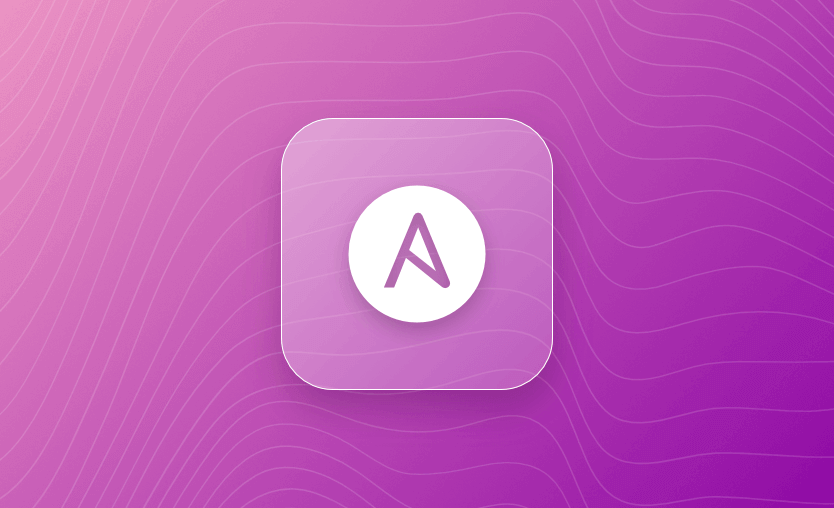This blog post deep dives into Ansible Variables, which allow us to parametrize different Ansible components. Variables store values for reuse inside an Ansible project.
If you are still learning how to use Ansible, you might also find the introductory Ansible Tutorial or Working with Ansible Playbooks blog posts helpful. You can find this article’s code on this repository if you wish to follow along.
What we will cover:
- What are Ansible variables?
- Variable naming rules
- Types of variables in Ansible
- Simple variables
- List, dictionary & nested variables
- Special variables
- Registering variables
- Environment variables
- How to share and reuse Ansible variables?
- Variable scope
- Where to set Ansible variables?
- Variables precedence
- Best practices for managing Ansible variables
What are Ansible variables?
Ansible variables are dynamic values used within Ansible playbooks and roles to enable customization, flexibility, and reusability of configurations. They are very similar to variables in programming languages, helping you manage complex tasks more efficiently by allowing the same playbook or role to be applied across different environments, systems, or contexts without the need for hardcoding specific information.
Why are variables useful in Ansible?
The use of variables simplifies the management of dynamic values throughout an Ansible project and can potentially reduce the number of human errors. We have a convenient way to handle variations and differences between different environments and systems with variables.
Another advantage of variables in Ansible is that we have the flexibility to define them in multiple places with different precedence according to our use case. We can also register new variables in our playbooks by using the returned value of a task.
Variable naming rules
Ansible has a strict set of rules to create valid variable names. Variable names can contain only letters, numbers, and underscores and must start with a letter or underscore. Some strings are reserved for other purposes and aren’t valid variable names, such as Python Keywords or Playbook Keywords.
Apart from these, as for every programming language and configuration language, the variable names should be short and meaningful, because otherwise, you will have a hard time with debugging them, especially in a complex playbook.
Good variable names:
- web_server_port
- db_connection_timeout
- ssh_private_key
- max_attempts_retry
All of the above variable names make sense and are very easy to understand, even without seeing them used in the code.
Bad variable names:
- my_var – even though it is valid, you don’t understand what this is doing without seeing it in the code
- tm@p%$2 – this contains special characters, so it is invalid
- 1var – this starts with a number, so it is invalid
Note: Variable names can start with an underscore (for example _foo), but that doesn’t make them private. Also avoid names like lookup or now which shadow Jinja2 global functions.
Types of variables in Ansible
Variables in Ansible can come from different sources and can be used in playbooks, roles, inventory files, and even within modules.
Here are the variable types you may encounter while using Ansible:
- Playbook variables – These variables are used to pass values into playbooks and roles and can be defined inline in playbooks or included in external files.
- Task variables – These variables are specific to individual tasks within a playbook. These can override other variable types for the scope of the task in which they are defined.
- Host variables – Specific to hosts, these variables are defined in the inventory or loaded from external files or scripts and can be used to set attributes that differ between hosts.
- Group variables – Similar to host variables but used for a group of hosts and are defined in the inventory or separate files in the group_vars directory.
- Inventory variables – These variables are defined in the inventory file itself and can be applied at different levels (host, group, all groups).
- Fact variables – Gathered by Ansible from the target machines, facts are a rich set of variables (including IP addresses, operating system, disk space, etc.) that represent the current state of the system and are automatically discovered by Ansible.
- Role variables – Defined within a role, these variables are usually part of the role’s default variables (defaults/main.yaml file) or variables intended to be set by the role user (vars/main.yaml file) and are used to enable reusable and configurable roles.
- Extra variables – Passed to Ansible at runtime using the -e or –extra-vars command-line option. They have the highest precedence and can be used to override other variables or to pass data that might change between executions.
- Magic variables – Special variables such as hostvars, group_names, groups, inventory_hostname, and ansible_playbook_python, provide information about the execution context and allow access to inventory data programmatically.
- Environment variables – Used within Ansible playbooks to access environment variables from the system running the playbook or from remote systems.
Simple variables
The simplest use case of variables is to define a variable name with a single value using standard YAML syntax. Although this pattern can be used in many places, we will show an example in a playbook for simplicity.
- name: Example Simple Variable
hosts: all
become: yes
vars:
username: bob
tasks:
- name: Add the user {{ username }}
ansible.builtin.user:
name: "{{ username }}"
state: presentIn the above example, after the vars block, we define the variable username, and assign the value bob. Later, to reference the value in the task, we use Jinja2 syntax like this “{{ username }}”
If a variable’s value starts with curly braces, we must quote the whole expression to allow YAML to interpret the syntax correctly.
List, dictionary & nested variables
There are many other options to define more complex variables like lists, dictionaries, and nested structures. To create a variable with multiple values, we can use YAML lists syntax:
vars:
version:
- v1
- v2
- v3To reference a specific value from the list we must select the correct field. For example, to access the third value v3:
version: "{{ version[2] }}"
Another useful option is to store key-value pairs in variables as dictionaries. For example:
vars:
users:
- user_1: maria
- user_2: peter
- user_3: sophieSimilarly, to reference the third field from the dictionary, use the bracket or dot notation:
users['user_3']
users.user_3Note that the bracket notation is preferred as you might encounter problems using the dot notation in special cases.
Sometimes, we have to create or use nested variable structures. For example, facts are nested data structures. We have to use a bracket or dot notation to reference nested variables.
vars:
cidr_blocks:
production:
vpc_cidr: "172.31.0.0/16"
staging:
vpc_cidr: "10.0.0.0/24"
tasks:
- name: Print production vpc_cidr
ansible.builtin.debug:
var: cidr_blocks['production']['vpc_cidr']You can also combine lists into a new variable using set_fact:
vars:
common_packages:
- curl
- vim
web_packages:
- nginx
tasks:
- name: Build final package list
ansible.builtin.set_fact:
all_packages: "{{ common_packages + web_packages }}"And you can merge dictionaries with the combine filter:
vars:
base_config:
log_level: warning
retries: 3
env_config:
log_level: info
tasks:
- name: Merge configuration dictionaries
ansible.builtin.set_fact:
final_config: "{{ base_config | combine(env_config) }}"Special variables
Ansible special variables are a set of predefined variables that contain information about the system data, inventory, or execution context inside an Ansible playbook or role. These include magic variables, connection variables, and facts. The names of these variables are reserved.
Magic variables
Magic variables are automatically created by Ansible and cannot be changed by a user. These variables will always reflect the internal state of Ansible, so they can be used only as they are.
---
- name: Echo playbook
hosts: localhost
gather_facts: no
tasks:
- name: Echo inventory_hostname
ansible.builtin.debug:
msg:
- "Hello from Ansible playbook!"
- "This is running on {{ inventory_hostname }}"In the above playbook, we are defining a playbook that uses the inventory_hostname magic variable. We are using this variable to get the name of the host on which Ansible runs and print a message with it as shown below.
PLAY [Echo playbook] ********************************************************************************************************************************
TASK [Echo inventory_hostname] **********************************************************************************************************************
ok: [localhost] => {
"msg": [
"Hello from Ansible playbook!",
"This is running on localhost"
]
}
PLAY RECAP ******************************************************************************************************************************************
localhost : ok=1 changed=0 unreachable=0 failed=0 skipped=0 rescued=0 ignored=0Apart from inventory_hostname, some other essential magic variables are:
- hostvars → leveraged for getting information about other hosts in the inventory, including any variables that are associated with them.
- play_hosts → lists all the hosts that are targeted by the current play.
- group_names → contains a list of groups names to which the current host belongs in the inventory.
- groups → key/value pair of all the groups in the inventory with all the hosts that belong to each group.
Ansible facts
Ansible facts are leveraged for getting system and hardware facts gathered about the current host during playbook execution. This data is often utilized for creating dynamic inventories, templating, or making decisions based on host-specific attributes. The gathered facts can be accessed using the ansible_facts variable, allowing you to reference specific information like the operating system, IP address, or CPU architecture.
To collect facts about a specific host, you can run the following command:
ansible -m setup <hostname>Also, you can add the gather_facts: yes option to your playbook to ensure facts are collected after executing tasks.
With Ansible facts, you have the option to filter for specific facts like os or even the IP address. This can be done with:
ansible -m setup <hostname> -a "filter=<fact_name>What is the difference between variables and facts in Ansible?
Variables are defined by the user, whereas facts are discovered directly from the target machines. While variables are used for playbook and role customization, facts provide insight into the current state of the target machines based on real-time system information. Variables can be modified and even overridden in various parts of playbooks and roles and even on the run-time, while facts are considered to be read-only system snapshots.
Connection variables
Connection variables are used to define how the machine that runs Ansible connects to remote hosts during the execution of tasks and playbooks. These variables provide flexibility in managing various connection types, authentication methods, and host-specific configurations.
---
- name: Echo message on localhost
hosts: localhost
connection: local
gather_facts: no
vars:
message: "Hello from Ansible playbook on localhost!"
tasks:
- name: Echo message and connection type
ansible.builtin.shell: "echo '{{ message }}' ; echo 'Connection type: {{ ansible_connection }}'"
register: echo_output
- name: Display output
ansible.builtin.debug:
msg: "{{ echo_output.stdout_lines }}"In the above example, we are using the connection variable, to show the connection type on a run as shown below:
PLAY [Echo message on local host] *******************************************************************************************************************
TASK [Echo message and connection type] *************************************************************************************************************
changed: [localhost]
TASK [Display output] *******************************************************************************************************************************
ok: [localhost] => {
"msg": [
"Hello from Ansible playbook on localhost!",
"Connection type: local"
]
}
PLAY RECAP ******************************************************************************************************************************************
localhost : ok=1 changed=0 unreachable=0 failed=0 skipped=0 rescued=0 ignored=0Registering variables
During our plays, we might find it handy to utilize the output of a task as a variable that we can use in the following tasks. We can use the keyword register to create our own custom variables from task output.
- name: Example Register Variable Playbook
hosts: all
tasks:
- name: Run a script and register the output as a variable
shell: "find hosts"
args:
chdir: "/etc"
register: find_hosts_output
- name: Use the output variable of the previous task
debug:
var: find_hosts_outputIn the above example, we register the output of the command find /etc/hosts, and we showcase how we can use the variable in the next task by printing its value.
A powerful pattern is to combine registered variables with conditionals to create tasks that will only be executed when certain custom conditions are true.
- name: Example Registered Variables Conditionals
hosts: all
tasks:
- name: Register an example variable
shell: cat /etc/hosts
register: hosts_contents
- name: Check if hosts file contains the word "localhost"
debug:
msg: "/etc/hosts file contains the word localhost"
when: hosts_contents.stdout.find("localhost") != -1
var: find_hosts_outputHere, we registered in the variable hosts_contents the contents of /etc/hosts file, and we execute the second task only if the file contains the word localhost.
Since registered variables are stored in memory, it’s not possible to use them in future plays, and they are only available for the current playbook run.
Environment variables
Environment variables are a powerful way to influence the behavior of playbooks and tasks by passing external values into the Ansible runtime environment. These can be system environment variables available where Ansible is executed or on the managed nodes.
You should be cautious when using environment variables for sensitive data, as their values might be logged or exposed in debugging output, and relying on them will affect the overall portability and reusability of your playbook. Setting environment variables within tasks or plays will override those of the same name in the system environment for the duration of the task or play execution.
How to share and reuse Ansible variables?
When we want to reuse and share variables, we can leverage YAML anchors and aliases. They provide us with great flexibility in handling shared variables and help us reduce the repetition of data. Learn more in our Complete YAML Guide.
Anchors are defined with &, and then referenced with an alias denoted with *. Let’s go and check a hands-on example in a playbook.
- name: Example Anchors and Aliases
hosts: all
become: yes
vars:
user_groups: &user_groups
- devs
- support
user_1:
user_info: &user_info
name: bob
groups: *user_groups
state: present
create_home: yes
user_2:
user_info:
<<: *user_info
name: christina
user_3:
user_info:
<<: *user_info
name: jessica
groups: support
tasks:
- name: Add several groups
ansible.builtin.group:
name: "{{ item }}"
state: present
loop: "{{ user_groups }}"
- name: Add several users
ansible.builtin.user:
<<: *user_info
name: "{{ item.user_info.name }}"
groups: "{{ item.user_info.groups }}"
loop:
- "{{ user_1 }}"
- "{{ user_2 }}"
- "{{ user_3 }}"Here, since some options are shared between users, instead of rewriting the same values, we share the common ones with the anchor &user_info. For every subsequent user declaration, we use the alias *user_info to avoid repeating ourselves as much as possible.
The values for state and create_home are the same for all the users, while name and groups are replaced using the merge operator <<.
Similarly, we reuse the user_groups declaration in the definition of the user_info anchor. This way, we don’t have to type the same groups again for user_2 while we still have the flexibility to override the groups, as we do for user_3.
The result is that user_1 and user_2 are added to groups devs and support, while user_3 is added only to the support group.
Variable scope
Ansible provides many options on setting variables, and the ultimate decision on where to set them lies with us based on the scope we would like them to have. Conceptually, there are three main options available for scoping variables.
First, we have the global scope where the values are set for all hosts. This can be defined by the Ansible configuration, environment variables, and command line.
We set values for a particular host or group of hosts using the host scope. For example, there is an option to define some variables per host in the inventory file.
Lastly, we have the play scope, where values are set for all hosts in the context of a play. An example would be the vars section we have seen in previous examples in each playbook.
Where to set Ansible variables?
Variables can be defined with Ansible in many different places. There are options to set variables in playbooks, roles, inventory, var files, and command line. Let’s go and explore some of these options.
1. Vars block
As we have previously seen, the most straightforward way is to define variables in a play with the vars section.
- name: Set variables in a play
hosts: all
vars:
version: 12.7.12. Inventory files
Another option is to define variables in the inventory file. We can set variables per host or set shared variables for groups. This example defines a different ansible user to connect for each host as a host variable and the same HTTP port for all web servers as a group variable.
[webservers]
webserver1 ansible_host=10.0.0.1 ansible_user=user1
webserver2 ansible_host=10.0.0.2 ansible_user=user2
[webservers:vars]
http_port=80To better organize our variables, we could gather them in separate host and group variables files. In the same directory where we keep our Ansible inventory or playbook files, we can create two folders named group_vars and host_vars that would contain our variable files. For example:
group_vars/databases
group_vars/webservers
host_vars/host1
host_vars/host23. Custom var files
Variables can also be set in custom var files. Let’s check an example that uses variables from an external file and the group_vars and host_vars directories.
- name: Example External Variables file
hosts: all
vars_files:
- ./vars/variables.yml
tasks:
- name: Print the value of variable docker_version
debug:
msg: "{{ docker_version}} "
- name: Print the value of group variable http_port
debug:
msg: "{{ http_port}} "
- name: Print the value of host variable app_version
debug:
msg: "{{ app_version}} "The vars/variables.yml file:
docker_version: 20.10.12The group_vars/webservers file:
http_port: 80
ansible_host: 127.0.0.1
ansible_user: vagrantThe host_vars/host1 file:
app_version: 1.0.1
ansible_port: 2222
ansible_ssh_private_key_file: ./.vagrant/machines/host1/virtualbox/private_keyThe host_vars/host2 file:
app_version: 1.0.2
ansible_port: 2200
ansible_ssh_private_key_file: ./.vagrant/machines/host2/virtualbox/private_keyThe inventory file contains a group named webservers that includes our two hosts, host1 and host2:
[webservers]
host1
host2If we run this playbook, we notice the same value is used in both hosts for the group variable http_port but a different one for the host variable app_version.
A good use case for having separate variables files is that you can keep in them sensitive values without storing them in playbooks or source control systems.
Occasionally we might find it helpful to define or override variables at runtime by passing them at the command line with –extra-vars or –e argument. For example:
ansible-playbook example-external-vars.yml --extra-vars "app_version=1.0.3"Variables precedence
Since variables can be set in multiple places, Ansible applies variable precedence to select the variable value according to a hierarchy. The general rule is that variables defined with a more explicit scope have higher priority.
For example, role defaults are overridden by almost every other option. Variables are also flattened to each host before each play, so all group and hosts variables are merged. Host variables have higher priority than group variables.
Explicit variable definitions, like the vars directory or an include_vars task, override variables from the inventory. Finally, extra vars defined at runtime always win precedence. For a complete list of options and their hierarchy, look at the official documentation: Understanding variable precedence, and check out our guide: Ansible Variable Precedence Explained: Order & Use Cases.
Best practices for managing Ansible variables
Since Ansible provides a plethora of options to define variables, it might be a bit confusing to figure out the best way and place to set them. Let’s go and check some common & best practices around setting variables that might help us better organize our Ansible projects.
- Always give descriptive and clear names to your variables. Taking a moment to properly think about how to name variables always pays off long-term.
- If there are default values for common variables, set them in group_vars/all
- Prefer setting group and host vars in group_vars and host_vars directories instead of in the inventory file.
- If variables related to geography or behavior are tied to a specific group, prefer to set them as group variables.
- If you are using roles, always set default role variables in roles/your_role/defaults/main.yml
- When you call roles, pass variables that you wish to override as parameters to make your plays easier to read.
roles:
- role: example_role
vars:
example_var: 'example_string'- You can always use –extra-vars or –e to override every other option.
- Don’t store sensitive variables in your source code repository in plain text. You can leverage Ansible Vault in these cases.
In general, try to keep variable usage as simple as possible. You don’t have to use all the existing options and spread variables definition all over the place because that makes debugging your Ansible projects difficult. Try to find a structure that suits your needs best and stick to it!
To learn more, check out the 44 Ansible Best Practices to Follow.
Why use Spacelift to elevate your Ansible automation?
Spacelift’s vibrant ecosystem and excellent GitOps flow can greatly assist you in managing and orchestrating Ansible. By introducing Spacelift on top of Ansible, you can easily create custom workflows based on pull requests and apply any necessary compliance checks for your organization.
With Spacelift, you get:
- Better playbook automation – Manage the execution of Ansible playbooks from one central location.
- Inventory observability – View all Ansible-managed hosts and related playbooks, with clear visual indicators showing the success or failure of recent runs.
- Playbook run insights – Audit Ansible playbook run results with detailed insights to pinpoint problems and simplify troubleshooting.
- Policies – Control what kind of resources engineers can create, what parameters they can have, how many approvals you need for a run, what kind of task you execute, what happens when a pull request is open, and where to send your notifications
- Stack dependencies – Build multi-infrastructure automation workflows with dependencies, having the ability to build a workflow that, for example, generates your EC2 instances using Terraform and combines it with Ansible to configure them
- Self-service infrastructure via Blueprints – Enable your developers to do what matters – developing application code while not sacrificing control
- Creature comforts such as contexts (reusable containers for your environment variables, files, and hooks), and the ability to run arbitrary code
- Drift detection and optional remediation
If you want to learn more about using Spacelift with Ansible, check our documentation, read our Ansible guide, or book a demo with one of our engineers.
Would you like to see this in action – or just want a tl;dr? Check out this video I put together showing you Spacelift’s new Ansible functionality:
Key Points
In this article, we deep-dived into Ansible Variables and saw how we can define and use them in playbooks. Moreover, we explored different options for sharing, setting, and referencing them, along with some guidelines and best practices to make our Ansible journey easier.
Thank you for reading, and I hope you enjoyed this “Ansible Variables” article as much as I did.
Manage Ansible Better with Spacelift
Managing large-scale playbook execution is hard. Spacelift enables you to automate Ansible playbook execution with visibility and control over resources, and seamlessly link provisioning and configuration workflows.