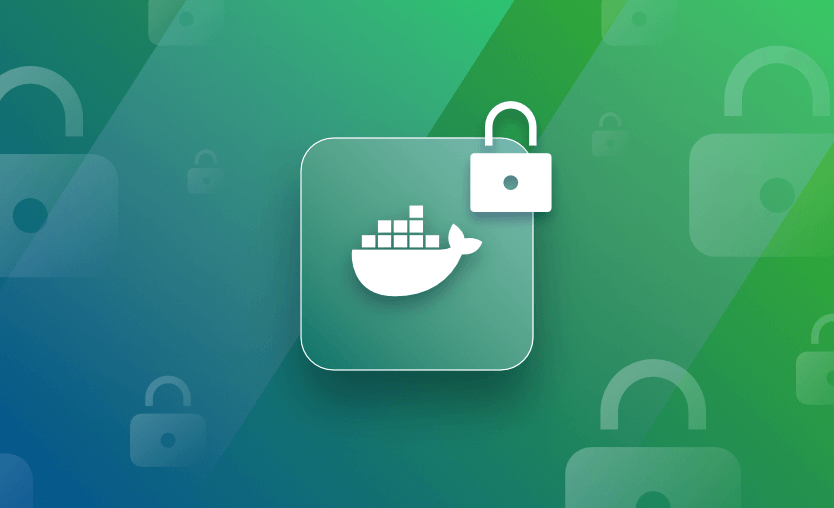Secret values such as API keys, passwords, and certificates need to be safely handled throughout the software development process and your app’s runtime. Exposure of secrets can be catastrophic, as unauthorized actors could use the credentials to perform privileged interactions with your services.
Secrets are often encountered when you’re working with Docker containers. It can be challenging to handle container secrets correctly because Docker historically lacked a built-in secrets management system. In this article, you’ll learn how to use secrets securely when you’re building Docker images and starting containers.
We will cover:
- What are Docker secrets?
- Why do you need secret management in Docker?
- How to use secrets in Docker
- How to use secrets with Docker Compose
- How to use Docker Swarm secrets
- Docker build secrets
- Best practices for Docker secrets
- External secret managers and orchestration beyond Docker
- Using Docker secrets safely in Spacelift
What are Docker secrets?
Docker secrets provide a secure way to manage sensitive data your applications need to function, such as passwords, API keys, and certificates, without embedding them directly into your Docker images or exposing them in your container configurations. They’re specifically designed for use within a Docker Swarm cluster, although alternative solutions exist for standalone Docker environments.
Secrets are managed using the docker secret command and are only accessible to services explicitly granted access. Unlike traditional methods such as environment variables, Docker secrets are encrypted at rest and transmitted securely within the Swarm cluster.
Docker mounts secrets as files in the /run/secrets/ directory by default within the container.
Key features of Docker secrets
Here are some of the key features of Docker Secrets:
- Runtime-only access — By default, secrets are mounted only by the containers that need them in the /run/secrets path and automatically unmounted when the containers stop.
- Secret rotation – Secrets have unique identifiers, and they can be rotated without any downtime.
- Native integrations – Docker secrets integrate natively with Docker Compose and Docker Swarm.
- Encryption – Secrets are encrypted both at rest and in transit.
Why do you need secret management in Docker?
Safe secrets management is a crucial component of software supply chain security. In recent years, leaks of API keys and authentication tokens — including ones discovered in Docker images — have contributed to major data breaches. If a value is useful to an attacker, it needs to be treated as a secret.
Unfortunately, container workflows often lack support for secrets management. Developers tend to configure containers using environment variables, but these are visible in plaintext from outside the container:
$ docker run -d --name mysql -e MYSQL_ROOT_PASSWORD=foobar mysql:8.0
96c995563df92a2d1341564cf635d284bc70fe1aa9ba4bba8da371f765243a35The value of MYSQL_ROOT_PASSWORD should be kept secret. If it’s exposed, the recipient could log in to the MySQL database as root. However, the use of an environment variable means the password can be retrieved easily using docker inspect:
$ docker inspect mysql
[
{
"Config": {
"Env": [
"MYSQL_ROOT_PASSWORD=foobar"
]
}
}
]Similarly, software within the container can see the environment variable and its value. This makes it easier for a malicious process to steal the value after the container is compromised:
$ docker exec -it mysql bash
bash-4.4# echo $MYSQL_ROOT_PASSWORD
foobarFinally, secrets configured as environment variables also tend to be committed accidentally to your repositories. They tend to turn up in docker-compose.yml, for example, either as forgotten test values or because developers fail to recognize the risks of hardcoded secrets.
version: "3"
services:
mysql:
image: mysql:8.0
environment:
- MYSQL_ROOT_PASSWORD=foobarLet’s explore how to avoid these risks and handle secrets securely with Docker.
You can also read more about Container Security Best Practices & Solutions.
Docker secrets vs environment variables
Docker Secrets store sensitive data like passwords securely and are encrypted, managed via Docker Swarm or Kubernetes, and accessed as files (e.g., in /run/secrets). Environment variables are plain text, suitable for non-sensitive configurations, accessible in the container’s environment, but prone to leaks. In short, secrets are more suitable for sensitive data and environmental variables in general settings.
How to use secrets in Docker
Docker includes a secrets management solution, but it doesn’t work with standalone containers. You can supply secrets to your containers when you’re using either Docker Compose or Docker Swarm. There’s no alternative for containers created manually with a plain docker run command.
Let’s explore how to use the two available methods to securely set secrets in containers.
How to use secrets with Docker Compose
Compose’s secrets system is the most accessible for everyday use. It’s also your only option if you want to manage Docker secrets without Swarm.
Secrets are defined in Compose files within the top-level secrets field. Each named secret references a file in your working directory. When you run docker compose up, Compose will automatically mount that file into the container.
Secrets are mounted to a predictable container path: /run/secrets/<secret_name>. You should configure your containerized application to read the secret’s value from that path.
Docker compose secrets example
The following example uses Compose to securely configure the root user’s password for a MySQL container:
version: "3"
services:
mysql:
image: mysql:8.0
environment:
MYSQL_ROOT_PASSWORD_FILE: /run/secrets/mysql_root_password
secrets:
- mysql_root_password
secrets:
mysql_root_password:
file: password.txtLet’s analyze what’s happening in this file:
- The
secretssection defines a single secret calledmysql_root_password. - The secret’s value is read from
password.txtin your working directory. - The
mysqlservice references the secret within its ownsecretsfield. - When the container starts, the contents of
password.txtwill be read and mounted to/run/secrets/mysql_root_password(the name of the secret) inside the container. - The
MYSQL_ROOT_PASSWORD_FILEenvironment variable instructs the official MySQL Docker image to read its password from the mounted file.
Testing Docker Compose secrets
To test this example, first create the password.txt file in your working directory:
$ echo foobar > password.txtYou can now use Docker Compose to bring up your container:
$ docker compose up -dInspecting the /run/secrets directory inside the container will confirm the secret’s existence:
$ docker compose exec -it mysql bash
bash-4.4# ls /run/secrets
mysql_root_password
bash-4.4# cat /run/secrets/mysql_root_password
foobarThe value can’t be accessed directly from outside the container. The output from docker inspect will show that password.txt is mounted to /run/secrets/mysql_root_password, but its content won’t be displayed:
[
{
"Mounts": [
{
"Type": "bind",
"Source": "/home/james/@scratch/the-complete-guide-to-docker-secrets/password.txt",
"Destination": "/run/secrets/mysql_root_password",
"Mode": "",
"RW": false,
"Propagation": "rprivate"
}
]
}
}
]This output demonstrates how Compose implements its secrets management functionality. Secrets are injected into the container using a bind mount from the file in your working directory.
How to use Docker Swarm secrets
Compose secrets are an effective way to manage sensitive data in applications when you’re already using Compose or a dedicated secrets manager is unavailable. Docker also includes a more extensive secrets solution, accessed via the docker secret command group, but it only works with services deployed to a Swarm cluster.
Your cluster manages Swarm secrets and them to each node within it. Secrets are guaranteed to be highly available, like the other cluster-level data created by the swarm.
Secrets are encrypted during transit and storage. They’re held in memory, so they’re not persisted on individual nodes or container filesystems. Additionally, nodes only receive the secrets required by the containers they’re running, further minimizing the risk of exposure.
1. Enable Docker Swarm mode
Because Docker secrets only work in Swarm mode, you’ll need access to a swarm before you can try it. Run the following command to create a new single-node swarm on your current machine:
$ docker swarm init
Swarm initialized: current node (xtt0cz0s8qda3xek7ksie2r1h) is now a manager.2. Create secrets
Once you’ve created a swarm, you can use docker secrets to start managing your secrets. First create a local file that holds your secret value:
$ echo foobar > password.txtNext, create the Docker secret object. The command takes two arguments: the secret’s name, and the path to the file that contains its value:
$ docker secret create mysql_root_password password.txt
0almm6a62ec3z8jm4jjw6dny5Similarl to other Docker commands, the ID of the created secret will be emitted to your terminal.
Creating secrets using standard input
You can populate secrets from your terminal’s input stream:
$ echo demo | docker secret create demo_secret -This stops secrets from being saved to files on your machine.
3. Start a service with a secret
You’re now ready to mount your secret into a Swarm service. Set the --secret flag when you start your service to have Swarm automatically inject a named secret:
$ docker service create --name mysql --secret mysql_root_password -e MYSQL_ROOT_PASSWORD_FILE=/run/secrets/mysql_root_password mysql:8.0As with Compose secrets, Swarm mounts the secret to /run/secrets/<secret_name> inside the container. This produces the path of /run/secrets/mysql_root_password in this example.
4. Alter secret attachments
In practice, this service doesn’t need long-lived access to the secret. The container only needs to know the password once, during MySQL’s first-run initialization routine. You can update the service to detach the secret, preventing a compromised container process from accessing it:
$ docker service update mysql --secret-rm mysql_root_passwordYou can also attach secrets to existing services:
$ docker service update mysql --secret-add mysql_root_password5. Change the container mount point
Secrets are mounted to /run/secrets/<secret_name> by default, but you can customize this using a more verbose variant of the --secret and --secret-add flags:
$ docker service update mysql --secret-add source=password.txt,target=/etc/mysql/root_passwordRunning this command will mount your local password.txt file to /etc/mysql/root_password inside the container. This is useful when your application expects to read secret files from a specific path that can’t be changed.
6. Rotate a secret
Swarm doesn’t have a built-in way to rotate a secret with a single command. It’s not possible to change the values of secrets after they’re created, so you have to create a new secret mounted into the container at the same path.
Create your new secret first:
$ docker secret create mysql_root_password_v2 new-password.txt
2rpueuyn3p3zy6220bxemt4x5Next, update your service to remove the old secret and mount the new one instead. Use the target option to mount the secret back to the original version’s path:
$ docker service update --secret-rm mysql_root_password --secret-add source=mysql_root_password_v2,target=mysql_root_password mysqlThe container will now have access to the rotated version of the secret.
7. Manage Docker secrets
You can list all the secrets you’ve created with the docker secret ls command:
$ docker secret ls
ID NAME DRIVER CREATED UPDATED
0almm6a62ec3z8jm4jjw6dny5 mysql_root_password 15 minutes ago 15 minutes ago8. Remove a secret
Delete a secret with docker secret rm:
$ docker secret rm mysql_root_passwordIt isn’t possible to delete a secret actively used by a service. Detach the secret from your services before you try to remove it.
9. Reference Swarm secrets in Compose files
You can reuse Swarm secrets in services managed by Docker Compose. Create the secret using docker secret create, then reference it within the services section of your docker-compose.yml file by setting the external field to true:
version: "3"
services:
mysql:
image: mysql:8.0
environment:
MYSQL_ROOT_PASSWORD_FILE: /run/secrets/mysql_root_password
secrets:
- mysql_root_password
secrets:
mysql_root_password:
external: trueCompose will take the secret’s value from the swarm, instead of reading it from a local file.
Docker build secrets
A Docker build secret is sensitive information used by your Docker build process. it differs from a Docker secret because it is available only at the build time and is removed after the build completes, making it safe to share your images without being afraid of exposing sensitive data.
Docker build secrets are mounted inside the container only in the “RUN” phase that uses them, and then they are unmounted.
Dockerfile secrets when you are building images
In addition to runtime container configuration, secret values can also be required by the Dockerfile instructions used to build your images. For example, you might have to authenticate to a remote package registry ahead of an instruction that installs your project’s dependencies.
Hardcoding these secrets into your Dockerfile is dangerous because they’ll be visible to anyone who can access your source control repository. It’s better practice to use Docker’s build args feature to declare variables that must be set when you run docker build.
The following Dockerfile installs npm packages from a custom registry that requires authentication. The ARG NPM_AUTH_TOKEN instruction defines a build arg that’s used to supply the authentication token:
FROM node:18 AS build
ARG NPM_AUTH_TOKEN
COPY package.json package.json
COPY package-lock.json package-lock.json
RUN npm config set @example:registry https://registry.example.com/ &&\
npm config set -- '//registry.example.com/:_authToken' "${NPM_AUTH_TOKEN}" &&\
npm installSet the --build-arg flag to provide your auth token when you build the image:
$ docker build --build-arg NPM_AUTH_TOKEN=foobar -t example-image:latest .This ensures sensitive values used by your build instructions aren’t hardcoded into your Dockerfile, or accidentally persisted to the container image’s filesystem.
Best Practices for Docker secrets
Need more tips on handling your secrets? Here are three best practices to remember:
- .gitignore all files that contain secrets – Mounting secrets into containers from local files carries the risk of those files being accidentally committed to your repository. Add paths that will contain secrets to your .gitignore file to prevent git add . from inadvertently staging sensitive values.
- Design your Docker images around safe secrets management – Encourage the adoption of good secrets management practices by designing your images and applications around them. Make apps always read secrets from the filesystem, instead of environment variables, to prevent user mistakes and shortcuts.
- Ensure secrets are used for all sensitive values – Developers sometimes lack the context to decide whether a particular value needs to be treated as a secret. Address this by clearly communicating requirements for secrets, including how to identify candidate values. A secret is anything that could be valuable to an attacker or that might expose other data — secrets shouldn’t be confined to passwords and certificates.
Keeping these points in mind will help you minimize the risk of container misconfiguration exposing secrets.
Check out more Docker security best practices.
External secret managers and orchestration beyond Docker
Docker’s built-in secrets are useful for local development and smaller deployments, but larger systems typically combine them with:
- Orchestrator secrets – Kubernetes Secrets or ECS task roles, often synced from an external manager.
- Cloud secret managers – e.g. AWS Secrets Manager, AWS SSM Parameter Store, GCP Secret Manager, Azure Key Vault, or HashiCorp Vault, which handle rotation and access control.
- Secret scanning tools – Platforms like GitHub Advanced Security, GitGuardian, or Trivy that continuously scan code, Docker images, and registries for leaked secrets.
Docker secrets then become the last mile transport: you fetch credentials from a vault at deploy time and inject them as ephemeral files or environment variables instead of hardcoding them into images or Compose files.
Using Docker secrets safely in Spacelift
If you’re running Docker-based workflows in Spacelift, you have a few options for managing secrets end-to-end:
- Secret environment variables and mounted files – Spacelift lets you define environment variables and files as secret values at the stack or context level, so they’re encrypted at rest and only exposed to the run that needs them.
- Reusable Contexts – you can bundle shared secrets (database credentials, API tokens, cloud config) into a Context and attach it to multiple stacks instead of copying values around.
- Short-lived cloud credentials via OIDC – instead of storing static cloud keys as Docker or Spacelift secrets, you can use Spacelift’s OIDC and cloud integrations to obtain short-lived credentials at run time (e.g., assuming IAM roles in AWS). That way, even if a token leaks from a container, its lifetime is limited.
Combined with Docker secrets and BuildKit, this gives you a pipeline where no long-lived secrets are baked into your images or code: secrets originate in a vault or cloud provider, are passed into Spacelift as encrypted variables, and are finally injected into your Docker containers only for the duration of the run.
You can try Spacelift for free by creating a trial account or booking a demo with one of our engineers.
Key points
Secrets are sensitive values such as API tokens and passwords your application requires. Losing a secret usually empowers bad actors by providing privileged access to your services, making proper storage and retrieval essential. Secrets mustn’t be hardcoded or stored in plaintext, as this expands their audience and makes them difficult to rotate.
Docker containers often require secrets as part of their configuration. Supplying secret values as regular environment variables is dangerous because those variables can be easily retrieved, both outside and within the container.
Instead, you should use the secrets management system built into Docker Compose or Docker Swarm. This lets you securely mount secrets into your container’s filesystem. Compose is simple to get started with, but Swarm offers additional capabilities if you’re already running a cluster. Managing secrets independently of your containers also prepares you for other ecosystem tools where secrets are treated as first-class objects, such as Kubernetes secrets.
Looking for more Docker guides and tutorials? Check out our other articles on the Spacelift blog.
The most flexible CI/CD automation tool
Spacelift is an alternative to using homegrown solutions on top of a generic CI. It helps overcome common state management issues and adds several must-have capabilities for infrastructure management.