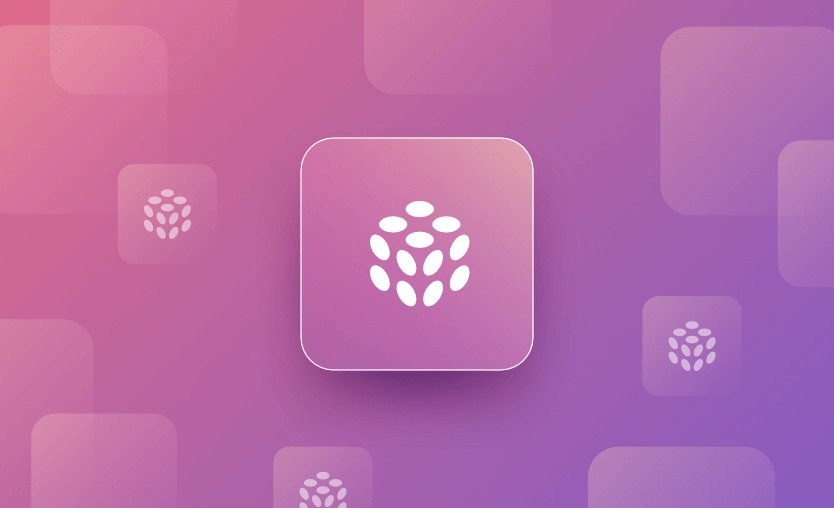Pulumi is an open-source Infrastructure as Code (IaC) tool that makes it possible for you to define infrastructure components in the programming language of your choice – Javascript, Python, Typescript, Go, C#, and Java. This removes the time required to learn another DSL, and you can start developing infrastructure right away.
Apart from this, Pulumi Cloud offers multiple features like modular configuration, secrets management, and automation, which help streamline infrastructure management.
In this post, we will see how Pulumi state works, the types of state backends, and do a hands-on migration of the state from the local backend to Pulumi Cloud.
What is a state in Pulumi?
One of the crucial aspects of IaC is the metadata management. Metadata is the information about the desired configuration and what has already been provisioned in the real world. This metadata is stored in the form of “state”, which typically are JSON files. All the operations like creating, updating, deleting, or fetching the information about currently provisioned infrastructure resources depend on the state.
For example, if we provision an EC2 instance using Pulumi, its information is stored in the state file. If we execute the Pulumi code again, Pulumi detects the existence of an EC2 instance and thus decides not to create another EC2 instance.
Pulumi tries to abstract away the complexity of state management to let the developers focus on the code. However, there are times when the understanding of the state management, especially its migration to other backends, matters.
What is the Pulumi state backend?
A group of infrastructure resources provisioned by a single Pulumi project is known as a stack. All the metadata about the resources/components managed by this stack is stored in the state file. The location where these state files are stored and managed is called the state backend.
The state backends can be broadly classified as service and self-managed. The self-managed backends are further classified into local and 3rd party state backends.
The diagram below shows the three types of backends.
When developers write the code using Pulumi IaC, they execute it using Pulumi CLI. They may choose to self-manage the state locally (1) or on 3rd party platforms (2) like AWS S3, Google Cloud Storage, or Azure Blob. The most efficient state backend for Pulumi is provided by the Pulumi Cloud (3).
The choice and configuration of the state backend is not a daily activity in a Pulumi project. It is a one-off but important activity.
To configure the state backend in Pulumi, we will do the following.
- Configure a Pulumi project with a local state backend
- Write the code to create an EC2 instance
- Analyze the directory structure and state files
- Migrate the backend to Pulumi Cloud
- Delete/destroy the EC2 instance
The hands-on walkthrough below will introduce various state backend management commands on the way. We will use Typescript as the programming language of choice.
Step 1: Configure a Pulumi project with a local state backend
Before you start writing the code to create an EC2 instance on AWS using Pulumi, it is important to choose a state backend. Since we have decided to use a local state backend, the very first Pulumi CLI command to run is to log in to the same.
Create a project directory, and within that directory, create another subdirectory named “state” where all our state management files would reside. You can choose any other name for the subdirectory.
Run the command below in the project root directory.
pulumi login file://./stateLet’s see the output:
Logged in to Sumeets-Laptop.local as ldt (file://./state)The file structure after running this command looks like below:
The files meta.yaml and meta.yaml.attrs created in the .pulumi subdirectory are not the state files. The state files will be created once we run either pulumi up or pulumi preview command.
It is also possible to log in to the local backend using the simpler version of the command, as shown below. However, --local is just a syntactic sugar. In the backend Pulumi still uses file:///path/to/state, which specifies the location of the file stored on the local system. In the example above, we have used a relative path which helps us create the state backend directory within our project directory.
pulumi login --localBy running the pulumi login command, we have successfully configured the local backend.
When you use –local flag, the state files are managed in the default directory: /Users/ldt/.pulumi/stacks/plmsttbcknd.
Step 2: Write Typescript code to create an EC2 instance
As the first step towards creating an EC2 instance using Pulumi and Typescript, you need to initialize the stack. EC2 instance will be part of this stack. To initialize the new stack, run pulumi new command and follow the instructions. This command works well when run in an empty repository.
However, since we have a non-empty repository owing to the existence of state file location, we will have to use the --force flag as shown below.
Pulumi provides multiple starter template options to begin coding our IaC. Since we already know the programming language we would use (Typescript) and the target cloud provider (AWS), we can simply include the template information in this command as well.
pulumi new aws-typescript --forceThe output:
This command will walk you through creating a new Pulumi project.
Enter a value or leave blank to accept the (default), and press <ENTER>.
Press ^C at any time to quit.
project name (plmsttbcknd):
project description (A minimal AWS TypeScript Pulumi program):
Created project 'plmsttbcknd'
stack name (dev): plmsttbcknd
Created stack 'plmsttbcknd'
Enter your passphrase to protect config/secrets:
Re-enter your passphrase to confirm:
aws:region: The AWS region to deploy into (us-east-1): eu-central-1
Saved config
Installing dependencies...
added 450 packages, and audited 451 packages in 45s
59 packages are looking for funding
run `npm fund` for details
found 0 vulnerabilities
Finished installing dependencies
Your new project is ready to go! ✨
To perform an initial deployment, run `pulumi up`In the follow-up inputs, Pulumi provides a way to set the project name, description, stack name, passphrase for config/secrets, and AWS region.
Feel free to set the values you feel are right. Pulumi CLI will soon install all the required packages and create a bunch of files in the project root directory, as seen in the screenshot below.
Add the code to create an EC2 instance in the index.ts file from the above list:
import * as aws from '@pulumi/aws';
const server = new aws.ec2.Instance("myEC2Instance", {
ami: "ami-04dfd853d88e818e8",
instanceType: "t2.micro",
tags: {
Name: "myEC2Instance",
},
});
export const publicIp = server.publicIp;
export const publicDns = server.publicDns;To make sure the code works well and to understand the changes Pulumi CLI would perform, run the preview command as shown below.
pulumi previewThe output:
Enter your passphrase to unlock config/secrets
(set PULUMI_CONFIG_PASSPHRASE or PULUMI_CONFIG_PASSPHRASE_FILE to remember):
Enter your passphrase to unlock config/secrets
Previewing update (plmsttbcknd):
Downloading plugin: 20.65 MiB / 20.65 MiB [=========================] 100.00% 3s
[resource plugin docker-4.5.1] installing
Type Name Plan
+ pulumi:pulumi:Stack plmsttbcknd-plmsttbcknd create
+ └─ aws:ec2:Instance myEC2Instance create
Outputs:
publicDns: output<string>
publicIp : output<string>
Resources:
+ 2 to createIf everything was correct, it rightly indicates that it would create a stack, then create an EC2 instance within that stack, and output a couple of properties related to the EC2 instance.
Step 3: Analyze the directory files
The operations performed till now have caused some changes/additions to the directory structure of the project’s root directory as well as the state subdirectory, as seen below.
Let us explain these one by one.
In the project root directory:
node_modules– Since we are using Typescript, all the modules used by this project will be downloaded in the node_modules directory. In our example, we are using @pulumi/aws module. The source code for the same is made available in node_modules..gitignore– To exclude files to be pushed to the remote Git repositoryindex.ts– This is where we develop the IaC for the EC2 instance. (Entry-point)package-lock.json– Used to ensure consistency and dependency locking for any Typescript project.package.json– Typescript project manifest file.Pulumi.plmsttbcknd.yaml– Stack specific Pulumi configuration. (eg. environment variables).Pulumi.yaml– Pulumi project metadata like name, description, runtime, entry point, etc.tsconfig.json– Configuration file for Typescript compiler
In the state/.pulumi subdirectory:
locks/– It is used for locking the state during Pulumi execution to avoid race conditions and potential corruption due to multiple writes.stacks/– Directory to store state files and their attributes in JSON format. The state file is created based on the name given to the stack. If you run thepulumi newcommand again, you can create a new stack with a different name. A corresponding state file will also be created in this location.
The locks/ subdirectory may seem empty when no operations are running. When we execute commands like pulumi preview, up, delete, etc., a file with a unique name is created, which puts a lock on the state file so that a single execution process can edit the file. This is a very important functionality, especially when working in a team setup.
To see this in action, run the pulumi up command as shown below.
pulumi up
Enter your passphrase to unlock config/secrets
(set PULUMI_CONFIG_PASSPHRASE or PULUMI_CONFIG_PASSPHRASE_FILE to remember):
Enter your passphrase to unlock config/secrets
Previewing update (plmsttbcknd):
Type Name Plan
+ pulumi:pulumi:Stack plmsttbcknd-plmsttbcknd create
+ └─ aws:ec2:Instance myEC2Instance create
Outputs:
publicDns: output<string>
publicIp : output<string>
Resources:
+ 2 to create
Do you want to perform this update? [Use arrows to move, type to filter]
yes
> no
detailsThe CLI asks for the confirmation but do not confirm anything yet.
Observe the locks/ directory. A JSON file with a unique identifier is created. The contents of the file describe the process ID, username, and other identifying attributes, as seen below.
{
"Pid":3795,
"Username":"ldt",
"hostname":"Sumeets-Laptop.local",
"timestamp":"2024-03-04T21:59:35.075363+01:00"
}Select yes (or no), and hit enter. The lock file disappears again. Assuming you selected yes, confirm if the EC2 instance with the desired configuration was created in the AWS management console.
After the first “create” operation, a couple of more files are created to back up the state files, as seen in the screenshot below.
Step 4: Migrate the state file to Pulumi Cloud
As a prerequisite for this step, you need to have an account on Pulumi Cloud.
We are currently managing the state backend locally, which is not a great idea when working in a team. For corruption-free state file management, the remote state backends play a crucial role. Thus, it makes sense to migrate the state to a state backend service like Pulumi Cloud.
Performing the migration in Pulumi involves a few steps, to be performed using Pulumi CLI:
- Login into the current state backend (we have already logged into the local state)
- Select the stack
- Export the stack and save it in the target file.
- Log out of the current state backend
- Log in to the new state backend (Pulumi Cloud in this example)
- Initialize the new stack
- Import the stack saved in a file from the old state backend
We need not log in to the current state backend as we have already logged in. If, for some reason, you have logged out, please refer to Step 1. Select the stack by running the following CLI command. Use the stack name to do the same.
pulumi stack select plmsttbckndExport the stack and save it in a file using the export command below. Here, we have stored the state in a .json file. You can also choose to save this file in a different directory on your local system.
pulumi stack export --show-secrets --file plmsttbcknd.exported.jsonWe can see the exported JSON file in the directory below.
Log out of the current state backend.
pulumi logoutLog in to the new state backend. In this example, since we are logging into Pulumi Cloud, we need not specify anything since this is the default state backend.
pulumi loginOutput:
Manage your Pulumi stacks by logging in.
Run `pulumi --help` for alternative login options.
Enter your access token from https://app.pulumi.com/account/tokens
or hit <ENTER> to log in using your browser :
Hit enter to authorize. Once the browser based authentication is successful, the Pulumi CLI displays the success message below.
We've launched your web browser to complete the login process.
Waiting for login to complete...
Welcome to Pulumi!
Pulumi helps you create, deploy, and manage infrastructure on any cloud using
your favorite language. You can get started today with Pulumi at:
https://www.pulumi.com/docs/get-started/
Tip: Resources you create with Pulumi are given unique names (a randomly
generated suffix) by default. To learn more about auto-naming or customizing resource
names see https://www.pulumi.com/docs/intro/concepts/resources/#autonaming.
Logged in to pulumi.com as sumeetninawe (https://app.pulumi.com/sumeetninawe)Initialize the new stack in the newly logged-in state backend. While initializing this new stack, it is important to use the same name, or else the import won’t work.
pulumi stack init plmsttbckndThe output:
Created stack 'plmsttbcknd'Finally, import the stack by running the import command below. Select the file we created previously to export the state backup.
pulumi stack import --file plmsttbcknd.exported.jsonThe output:
Enter your passphrase to unlock config/secrets
(set PULUMI_CONFIG_PASSPHRASE or PULUMI_CONFIG_PASSPHRASE_FILE to remember):
Enter your passphrase to unlock config/secrets
Import complete.Login to the Pulumi Cloud and see if the stack was imported successfully.
Navigate to the resources section of this stack and see if you are able to find the EC2 instance, as seen below.
If this is the case, then you have successfully migrated the state backend from the local machine to Pulumi Cloud.
Step 5: Destroy the resources
From here on, you can leverage various functionalities offered by Pulumi Cloud, which is also a default state backend. If you want to delete the EC2 instance from this stack, you can do it either by using Pulumi CLI on a local machine while being logged into the Pulumi Cloud, or you can also select the “Delete” action from the UI.
The command to delete the resources:
pulumi destroyAnd the confirmation:
Enter your passphrase to unlock config/secrets
(set PULUMI_CONFIG_PASSPHRASE or PULUMI_CONFIG_PASSPHRASE_FILE to remember):
Enter your passphrase to unlock config/secrets
Previewing destroy (plmsttbcknd)
View in Browser (Ctrl+O): https://app.pulumi.com/sumeetninawe/plmsttbcknd/plmsttbcknd/previews/a25f8ce2-80be-4ffe-930a-ad5af8efb23e
Type Name Plan
- pulumi:pulumi:Stack plmsttbcknd-plmsttbcknd delete
- └─ aws:ec2:Instance myEC2Instance delete
Outputs:
- publicDns: "ec2-3-123-253-73.eu-central-1.compute.amazonaws.com"
- publicIp : "3.123.253.73"
Resources:
- 2 to delete
Do you want to perform this destroy? [Use arrows to move, type to filter]
> yes
no
detailsConfirmation of deletion:
Do you want to perform this destroy? yes
Destroying (plmsttbcknd)
View in Browser (Ctrl+O): https://app.pulumi.com/sumeetninawe/plmsttbcknd/plmsttbcknd/updates/2
Type Name Status
- pulumi:pulumi:Stack plmsttbcknd-plmsttbcknd deleted (1s)
- └─ aws:ec2:Instance myEC2Instance deleted (32s)
Outputs:
- publicDns: "ec2-3-123-253-73.eu-central-1.compute.amazonaws.com"
- publicIp : "3.123.253.73"
Resources:
- 2 deleted
Duration: 36s
The resources in the stack have been deleted, but the history and configuration associated with the stack are still maintained.
If you want to remove the stack completely, run `pulumi stack rm plmsttbcknd`.Introducing Spacelift – a powerful alternative to both Pulumi and Terraform Cloud
Spacelift is the most flexible management platform for Infrastructure as Code. Spacelift provides excellent capabilities to automate running your Pulumi stacks. That means you don’t have to configure your own CI pipelines. Especially if you have several stacks and want to connect them together. And it does not stop there.
Spacelift supports both Pulumi and Terraform, and apart from these tools, you also get OpenTofu, Kubernetes, CloudFormation, Ansible, and Terragrunt, making sure that all of your workflows can be achieved easily.
Spacelift’s pricing model is based on concurrency, ensuring that you won’t need to have a calculator with you at all times to try and predict costs – pricing is very predictable.
With Spacelift you:
- get policies across various decision points
- can build dependencies between stacks and share outputs from one to another
- detect infrastructure drift and optionally remediate it
- can bring your own image, control what happens between runner phases
- can integrate any tool you want
- can build self-service infrastructure
- can do lots more
If you need an IaC management solution that handles workflows for Pulumi and other tools as well, create a free account with Spacelift today, or book a demo with one of our engineers.
Key points
In this blog post, we performed hands-on exercises on the Pulumi state backend, which provided the understanding of setting up a local backend, creating and managing infrastructure resources, and migrating to the Pulumi Cloud backend.
We also dived deep into the directory structure and examined the generated state files, providing insights into how Pulumi manages the infrastructure state. We also presented different backend options and the migration process, which enables you to make informed decisions about how to store and manage your Pulumi state effectively.
Cost-effective Pulumi Cloud alternative
Spacelift is a highly cost-effective Pulumi Cloud alternative that works with Pulumi, Terraform, and many other IaC frameworks. It supports self-hosted on-prem workers, workflow customization, drift detection, and much more.
Pulimi Docs. Managing state & backend options. Accessed: 21 October 2025
Pulimi Blog. Understanding State. Accessed: 21 October 2025