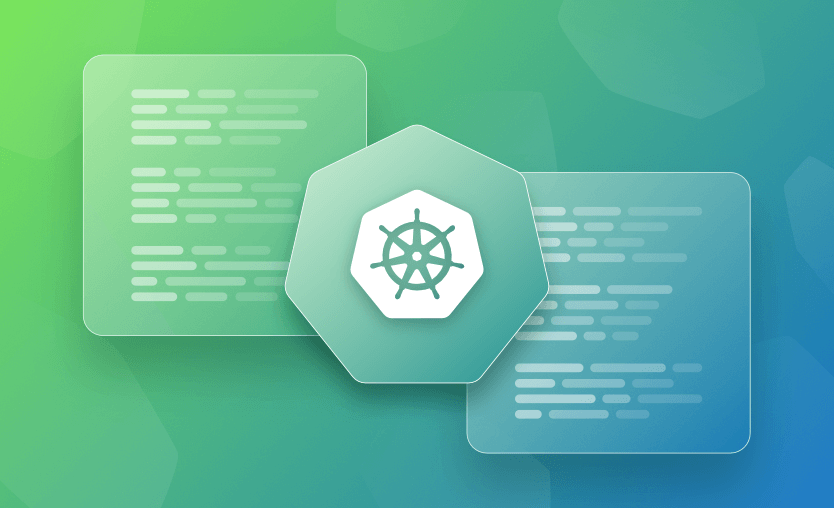In this article, we will look at the kubectl apply and kubectl create commands to understand how to use them and the differences between the two. We will then look at some usage examples on an Azure Kubernetes Service cluster (AKS).
To understand the differences between the commands, we first need an understanding of declarative and imperative management. But in short, the difference between kubectl apply and kubectl create is that kubectl apply is best to use to take advantage of version control, while kubectl create is a good option if you are experimenting or troubleshooting.
What is declarative management?
Declarative management is where we specify the required outcome, not the individual steps needed to achieve that outcome.
For each kind of resource specified in our YAML configuration files, a dedicated controller checks what we currently have and tries to converge it with what we want.
kubectl apply — This is a declarative command.
What is imperative management?
Imperative management means giving a series of instructions or steps to reach the goal. We specify what and how we should reach the goal.
This is where we tell Kubernetes what to create, replace, delete, etc., using the API. Objects are created and managed using the kubectl command on the command line interface (CLI).
kubectl create — This is an imperative command.
What is kubectl apply?
The kubectl apply command applies a configuration to a resource by file name or stdin. The resource name must be specified.
This resource will be created if it doesn’t exist yet. If the resource already exists, this command will not error. JSON and YAML formats are accepted. The file used with the apply command can be incomplete.
kubectl apply (-f FILENAME | -k DIRECTORY)
What is kubectl create?
The kubectl create command creates a resource from a file or from stdin. JSON and YAML formats are accepted. If the resource already exists, kubectl create will error.
kubectl create -f FILENAME
If you want to have all the kubectl commands in one place, check out our Kubernetes Cheat Sheet.
Kubectl apply vs. create comparison table
Below you can find a comparison table for these two commands.
| kubectl apply | kubectl create |
kubectl apply (-f FILENAME | -k DIRECTORY) |
|
|
This is a declarative command. |
This is an imperative command. |
|
JSON and YAML formats are accepted. |
JSON and YAML formats are accepted. |
|
Applies a configuration to a resource by file name or stdin. |
Creates a resource from a file or from stdin. |
|
If the resource already exists, this command will not error. |
If the resource already exists, this command will error. |
|
Can be used to update an already existing deployment. |
Can only be used when the resource does not already exist. |
Usage examples for kubectl apply and create
To further understand the two commands, take a look at the example below:
1. Create a YAML file using the demo app from the official Azure documentation.
aks-helloworld-one.yaml
apiVersion: apps/v1
kind: Deployment
metadata:
name: aks-helloworld-one
spec:
replicas: 1
selector:
matchLabels:
app: aks-helloworld-one
template:
metadata:
labels:
app: aks-helloworld-one
spec:
containers:
- name: aks-helloworld-one
image: mcr.microsoft.com/azuredocs/aks-helloworld:v1
ports:
- containerPort: 80
env:
- name: TITLE
value: "Welcome to Azure Kubernetes Service (AKS)"2. Connect to Azure on the command line.
az login
az account set --subcription <subscription id>
az aks get-credentials --resource-group <rg name> --name <aks name>3. With the file in the same directory, run kubectl apply:
kubectl apply -f .\aks-helloworld-one.yamlYou should see the message: ‘deployment.apps/aks-helloworld-one created’.
4. Check the deployment worked:
kubectl get deployment5. Now, we will try to deploy the same file using the kubectl create command.
kubectl create deployment aks-helloworld-one --image aks-helloworld-oneYou will see an error as the deployment already exists. This is expected behavior when using the kubectl create command:
6. We will try kubectl create again, with a different deployment name.
kubectl create deployment aks-helloworld-two --image aks-helloworld-twoThis time the deployment will be successful:
7. Modify the aks-helloworld-one.yaml file to increase the number of replicas from 1 to 3 (shown below).
apiVersion: apps/v1
kind: Deployment
metadata:
name: aks-helloworld-one
spec:
replicas: 3
selector:
matchLabels:
app: aks-helloworld-one
template:
metadata:
labels:
app: aks-helloworld-one
spec:
containers:
- name: aks-helloworld-one
image: mcr.microsoft.com/azuredocs/aks-helloworld:v1
ports:
- containerPort: 80
env:
- name: TITLE
value: "Welcome to Azure Kubernetes Service (AKS)"8. Apply the new configuration:
kubectl apply -f .\aks-helloworld-one.yamlThe output should show that the change has been configured.
9. Check the deployment:
kubectl get deploymentYou should now see three pods running in the deployment:
You can see from the example that the kubectl apply command can be used to update an already existing deployment, kubectl create but cannot. kubectl create can only be used when the resource does not already exist.
Key points
Using both kubectl apply and kubectl create can be useful in different situations, depending on which deployment management method you want to use. kubectl apply is best to use to take advantage of version control, where if you are experimenting or troubleshooting, kubectl create is a good option.
If you need help managing your Kubernetes projects, consider Spacelift. It brings with it a GitOps flow, so your Kubernetes Deployments are synced with your Kubernetes Stacks, and pull requests show you a preview of what they’re planning to change.
If you want to learn more about Spacelift, create a free account today or book a demo with one of our engineers.
The most Flexible CI/CD Automation Tool
Spacelift is an alternative to using homegrown solutions on top of a generic CI. It helps overcome common state management issues and adds several must-have capabilities s for infrastructure management.
Kubernetes Documentation. kubectl create. Accessed: 22 October 2025
Kubernetes Documentation. kubectl apply. Accessed: 22 October 2025