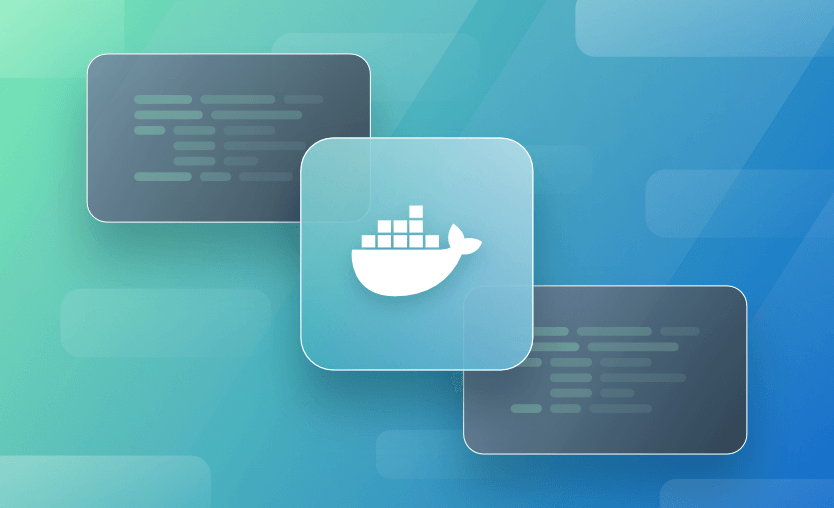CMD and ENTRYPOINT are two Dockerfile instructions that together define the command that runs when your container starts. Using these instructions in your Dockerfiles enables users to interact easily with your images.
Because CMD and ENTRYPOINT work in tandem, they can often be confusing to understand. However, they have different effects and exist to increase your image’s flexibility: ENTRYPOINT sets the process to run, while CMD supplies default arguments to that process.
Let’s explore how to use these instructions properly, starting with ENTRYPOINT.
We will cover:
How Does ENTRYPOINT Work in Docker?
The ENTRYPOINT Dockerfile instruction sets the process executed when your container starts. It allows you to define the default behavior of a container by setting a specific application or script to be executed.
You can define ENTRYPOINT in two forms:
- Shell form (less commonly used):
ENTRYPOINT command arg1 arg2 - Exec form (preferred for better predictability and handling of arguments):
ENTRYPOINT ["executable", "arg1", "arg2"]
In this example, the container will run /usr/bin/my-app:
ENTRYPOINT ["/usr/bin/my-app"]The somewhat misleadingly named CMD instruction sets the default arguments passed to the ENTRYPOINT process. It determines the final form of the command string to be executed. In the following example, the container will run /usr/bin/my-app help:
ENTRYPOINT ["/usr/bin/my-app"]
CMD ["help"]Images can only have one ENTRYPOINT. If you repeat the Dockerfile instruction, the last one will apply. When an image is created without an ENTRYPOINT, Docker defaults to using /bin/sh -c.
How does CMD work in Docker?
The CMD instruction in a Dockerfile specifies the default command to run when a container is started from the image. If no command is provided during the docker run execution, the one specified in CMD will be executed.
The three main formats for the CMD instruction in a Dockerfile are:
- Shell form: This form uses a shell (e.g., /bin/sh -c on Linux) to run the command,
CMD command arg1 arg2. - Exec form (Recommended):
CMD ["executable", "arg1", "arg2", ...] - As default parameters for ENTRYPOINT:
CMD ["arg1", "arg2", ...]
The CMD instruction is replaced if a command is passed in the docker run command. For example:
docker run my-image lsHere, the ls command will override the CMD specified in the Dockerfile
What is the difference between docker run and ENTRYPOINT?
The docker run command starts a new container using a specified image. When no further arguments are given, the process that runs in the container will exactly match the ENTRYPOINT and CMD defined in the image:
# Executes /usr/bin/my-app help
$ docker run my-image:latestYou can change the CMD by supplying arguments to the docker run command, after the name of your image:
# Executes /usr/bin/my-app version
$ docker run my-image:latest versionNote that this always changes the CMD, not the ENTRYPOINT. Therefore, the docker run command starts new containers and sets the CMD passed as arguments to the image’s ENTRYPOINT. ENTRYPOINT applies to all containers and defines the process that will be run.
Technically, it is possible to override the ENTRYPOINT using docker run by setting its --entrypoint flag. Although this is rarely required, the technique can be useful if you want to launch a shell inside a container — to inspect the contents of an image’s filesystem, for example:
# Executes bash -c "ls /"
$ docker run --entrypoint bash my-image:latest -c "ls /"Check out also our Docker Cheat Sheet with 36 Docker CLI commands.
What is the difference between Docker ENTRYPOINT and CMD?
As we’ve discussed above, ENTRYPOINT and CMD are similar but separate instructions that complement each other:
- ENTRYPOINT is the process executed inside the container.
- CMD is the default set of arguments supplied to the ENTRYPOINT process.
There are also differences in how you override these values when you start a container:
- CMD is easily overridden by appending your own arguments to the
docker runcommand. - ENTRYPOINT can be changed using the
--entrypointflag. However, this should rarely be necessary for container images if they are used in the way intended. If you do change the ENTRYPOINT, you’ll almost certainly need to set a custom CMD too. Otherwise, your new ENTRYPOINT is likely to receive arguments it doesn’t understand.
Separating these two instructions, instead of offering a single one that defines both the command and arguments, makes Docker container images more flexible.
Specifically, the relationship between ENTRYPOINT and CMD simplifies the containerization of executable command-line apps. In this case, the same binary should be run on every invocation but with different user-supplied arguments. The image author can set the ENTRYPOINT to the binary’s location and then allow the user to directly execute sub-commands through docker run.
For example, instead of typing docker run my-app:latest /usr/bin/my-app version, users can execute docker run my-app:latest version — the version CMD set in the docker run command is automatically appended to the image’s ENTRYPOINT of /usr/bin/my-app.
The table below summarizes the differences between Docker ENTRYPOINT and CMD:
| Feature | ENTRYPOINT | CMD |
| Purpose | Specifies the main command that always runs | Default command or arguments that can be overridden |
| Overridable | Partially overridable (via docker run --entrypoint) |
Fully overridable by arguments to docker run |
| Use Case | Used when you want a container to execute a specific command consistently | Used for default behavior that can be changed during runtime |
| Syntax | ENTRYPOINT ["executable", "arg1", "arg2"] (shell form: ENTRYPOINT command arg1 arg2) |
CMD ["executable", "arg1", "arg2"] (shell form: CMD command arg1 arg2) |
| Combining with Args | Works well with CMD to define default arguments | Typically overridden when ENTRYPOINT is used |
| Typical Examples | ENTRYPOINT ["python"] to always run Python |
CMD ["app.py"] as a default script to execute with Python |
Unlike the Docker CMD instruction, which can be overridden when the container is run, the ENTRYPOINT instruction is more rigidly fixed. However, it can still accept additional arguments passed at runtime.
When to use ENTRYPOINT vs CMD?
ENTRYPOINT should be used when you want to define a container’s main application or command, ensuring it always runs regardless of additional CMD parameters. It allows for overriding arguments but not the command itself, making it ideal for scripts or tools that expect arguments.
Use CMD to provide default arguments or commands that can be overridden when running the container. It’s best suited for simple containers where flexibility in specifying commands is needed during runtime.
However, when you’re writing a Dockerfile, it’s good practice to set both ENTRYPOINT and CMD. Follow the rules described above to decide which values to assign. Here’s a recap:
- ENTRYPOINT should be the path to the process that will be executed inside the container.
- CMD should be the default argument to pass to that command (if any).
Incorrectly setting CMD instead of ENTRYPOINT is a common mistake. While your image will usually still work — because Docker defaults to using /bin/sh -c as the ENTRYPOINT — end users won’t be able to directly pass arguments to your binary using docker run. They’ll need to pass the full path to the binary instead, as the container’s ENTRYPOINT process will be /bin/sh -c instead of your own app.
Example 1: Using Docker ENTRYPOINT
Let’s try a few different examples of using ENTRYPOINT and CMD.
First, here’s a Dockerfile that uses ENTRYPOINT alone:
FROM alpine:latest
ENTRYPOINT ["ls"]Build the image:
$ docker build -t entrypoint-demo:latest .Then start a container:
$ docker run entrypoint-demo:latest
bin
dev
etc
home
...
The ENTRYPOINT instruction means Docker runs the ls command when the container starts. As no CMD is set, the command is called without arguments.
You can pass arguments directly through to the command by appending them to your docker run statement:
$ docker run entrypoint-demo:latest -alh
total 64K
drwxr-xr-x 1 root root 4.0K Jul 26 18:38 .
drwxr-xr-x 1 root root 4.0K Jul 26 18:38 ..
-rwxr-xr-x 1 root root 0 Jul 26 18:38 .dockerenv
drwxr-xr-x 2 root root 4.0K Jun 14 15:03 bin
drwxr-xr-x 5 root root 340 Jul 26 18:38 dev
drwxr-xr-x 1 root root 4.0K Jul 26 18:38 etc
drwxr-xr-x 2 root root 4.0K Jun 14 15:03 homeEverything after the image name gets passed to the ENTRYPOINT as its arguments, resulting in ls -alh being called in the container. You didn’t have to type ls as part of your docker run command, demonstrating that ENTRYPOINT means users don’t need to know what a container’s binary is or where it’s stored.
Example 2: Using Docker CMD
Now replace your Dockerfile with the following content:
FROM alpine:latest
CMD ["ls"]Build and run the new image:
$ docker build -t cmd-demo:latest .
$ docker run cmd-demo:latest
bin
dev
etc
home
...The output is the same as before. Because no ENTRYPOINT is set, the CMD of ls is appended to the default ENTRYPOINT, resulting in /bin/sh -c "ls" being executed — the ls command still runs, but as a shell subprocess.
Now observe what happens if you try to pass arguments to the ls command via docker run:
$ docker run cmd-demo:latest -alh
docker: Error response from daemon: failed to create task for container: failed to create shim task: OCI runtime create failed: runc create failed: unable to start container process: exec: "-alh": executable file not found in $PATH: unknown.
ERRO[0000] error waiting for container:This doesn’t work because ls isn’t the ENTRYPOINT. The -alh is passed as an argument to the default /bin/sh -c entrypoint, which results in the container’s shell trying to evaluate -alh as a command.
Example 3: Using ENTRYPOINT and CMD together
As mentioned above, it’s a good practice to use ENTRYPOINT and CMD together.
Let’s try using both ENTRYPOINT and CMD in your Docker image:
FROM alpine:latest
ENTRYPOINT ["ls"]
CMD ["-alh"]Build and run the image:
$ docker build -t entrypoint-cmd-demo:latest .
$ docker run entrypoint-cmd-demo:latest
total 64K
drwxr-xr-x 1 root root 4.0K Jul 26 18:46 .
drwxr-xr-x 1 root root 4.0K Jul 26 18:46 ..
-rwxr-xr-x 1 root root 0 Jul 26 18:46 .dockerenv
drwxr-xr-x 2 root root 4.0K Jun 14 15:03 bin
drwxr-xr-x 5 root root 340 Jul 26 18:46 dev
drwxr-xr-x 1 root root 4.0K Jul 26 18:46 etc
drwxr-xr-x 2 root root 4.0K Jun 14 15:03 home
...This time the ls command (ENTRYPOINT) is automatically called with the -alh argument (CMD).
You can still supply custom arguments instead by overriding the CMD with docker run:
$ docker run entrypoint-cmd-demo:latest -p --full-time
drwxr-xr-x 2 root root 4096 2023-06-14 15:03:40 +0000 bin/
drwxr-xr-x 5 root root 340 2023-07-26 18:48:50 +0000 dev/
drwxr-xr-x 1 root root 4096 2023-07-26 18:48:50 +0000 etc/
drwxr-xr-x 2 root root 4096 2023-06-14 15:03:40 +0000 home/
...Key points
In this article, we’ve explored the relationship between Docker’s CMD and ENTRYPOINT Dockerfile instructions. You’ve seen how ENTRYPOINT defines the process launched in containers, whereas CMD sets the default arguments for that process.
ENTRYPOINT isn’t usually overridden by end users, but CMD can easily be changed through docker run. This allows you to create container images that conveniently package command-line applications. Set your image’s ENTRYPOINT to your app’s binary, then use CMD to specify the default sub-command. Users will be able to override CMD to access your app’s other functions using docker run app-image app-command syntax.
Packaging software as a container makes it more portable, allowing you to eliminate discrepancies between environments. You can use the container on your laptop, in production, and within your CI/CD infrastructure. Take a look at how Spacelift uses Docker containers to run CI jobs.
Solve your infrastructure challenges
Spacelift is a flexible orchestration solution for IaC development. It delivers enhanced collaboration, automation, and controls to simplify and accelerate the provisioning of cloud-based infrastructures.
Frequently asked questions
Should I use Docker ENTRYPOINT or CMD?
Use ENTRYPOINT to define the main executable that should always run, and CMD to provide default arguments or a default command that users can easily override at runtime.
Can I override Docker ENTRYPOINT when running a container?
Yes, you can override ENTRYPOINT with docker run –entrypoint, but it’s less common and usually only done for debugging or one-off maintenance tasks.
What happens when I define both ENTRYPOINT and CMD in a Dockerfile?
ENTRYPOINT sets the executable and CMD provides its default arguments, so Docker will run them together as a single command line when the container starts.
Why is the JSON exec form recommended for ENTRYPOINT and CMD?
The JSON exec form avoids spawning an extra shell process, so your application runs as PID 1 and receives signals directly, which improves observability and graceful shutdown behavior.