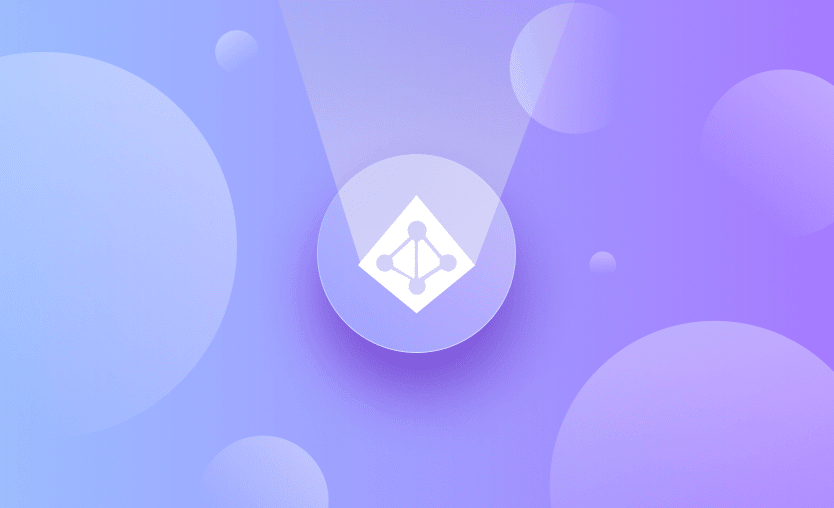The Azure AD provider for Terraform can be used to manage your Azure Active Directory resources declaratively. This allows you to do things like:
- Automatically provision users and make sure they belong to the correct groups.
- Manage Azure compute permissions via Azure AD groups.
In this post, you will learn what the Azure AD Terraform provider is used for, how to authenticate and grant permissions, and see examples of what you can do with it. Let’s get started.
What is Terraform Azure AD Provider?
The Terraform Azure AD Provider is a Terraform provider that is used to interact with Azure Active Directory using the Microsoft Graph API. Azure Active Directory is Microsoft’s cloud-based identity and access management (IAM) service, which helps users sign in and access resources. By using the Terraform provider for Azure AD, you can easily manage your AD-related resources directly from Terraform without needing another tool for this purpose.
How to use Active Directory with Terraform?
Step 1 - Create a Group in Azure AD
The following example shows how to use the Azure AD provider to create a group in Azure AD:
terraform {
required_providers {
azuread = {
source = "hashicorp/azuread"
version = "= 1.6.0"
}
}
}
resource "azuread_group" "test" {
display_name = "Test Group"
}The terraform section at the beginning is used to specify the version of the provider that we want to use, while the azuread_group resource defines our group.
Step 2 - Authenticate with Azure
The Azure AD provider allows for multiple authentication methods, which are outlined in the provider’s documentation. To allow you to get up and running quickly, the AD provider will attempt to get your credentials via the Azure CLI.
While this is fine for experimentation and local testing, for non-interactive scenarios like CI you will need to use a Service Principal or a Managed Service Identity.
Step 3 - Grant Permissions
In order to manage your Azure AD objects, the account used by Terraform needs to have the correct permissions to perform its actions. You can manage these permissions via the Roles and administrators section of Azure AD:
For example, to allow a Service Principal to manage groups, you would add it to the Groups administrator role:
The Terraform provider is well documented, and will typically contain a notice at the top of each resource explaining the permissions that are required for using it.
Step 4 - Assign API Permissions
Another option that can be used with Service Principals instead of granting an administrator role is to assign specific API permissions to them. To do this, first find the AD Application linked to your Service Principal in the App Registrations section:
Go to the API permissions page for the application, and click on Add a permission:
In the window that appears, choose the Azure Active Directory Graph API, and then select the relevant permission you want to add:
Before the Service Principal can actually use the permission you just added, you need to take a final step called granting Admin Consent. You can do this by clicking on the Grant admin consent for <tenant> button displayed above the permissions table:
NOTES:
- When adding permissions to your Service Principal, you need to add Application permissions rather than Delegated permissions. This means that the Service Principal is allowed to perform the specified actions as itself, rather than on behalf of another user.
- The set of permissions that you can add via API permissions is quite limited. For example, to create AD groups you need to add the Directory.ReadWrite.All permission, but this will not allow your Service Principal to delete any of the groups it creates. In order to be able to delete groups, you need to grant it the Group Administrator role, so depending on your requirements there may not be any point in granting API permissions.
- The Azure AD Terraform provider switches to the Microsoft Graph API as of version 2.0.0, so when version 2 is released you will need to grant permissions to the Microsoft Graph API instead of to the Azure Active Directory Graph API.
Terraform Active Directory Usage Examples
Example 1 – Managing Users and Groups
The following example creates two users and two groups, and assigns each user to a group:
resource "azuread_user" "adamc" {
user_principal_name = "adamc@mydomain.com"
display_name = "Adam Connelly"
password = "SuperSecret01@!"
force_password_change = true
}
resource "azuread_user" "bobd" {
user_principal_name = "bobd@mydomain.com"
display_name = "Bob Dolton"
password = "SuperSecret01@!"
force_password_change = true
}
resource "azuread_group" "development" {
display_name = "Development"
members = [
azuread_user.adamc.id
]
}
resource "azuread_group" "sales" {
display_name = "Sales"
members = [
azuread_user.bobd.id
]
}Example 2 – Creating a Service Principal and granting RBAC permissions
The following example combines the Azure AD provider with the Azure RM provider, allowing you to create a Service Principal and assign it permission to manage certain Azure resources:
# Create an AD Application
resource "azuread_application" "automation" {
display_name = "sp-automation"
}
# Create a Service Principal from that Application
resource "azuread_service_principal" "automation" {
application_id = azuread_application.automation.application_id
app_role_assignment_required = false
}
# Get information about the configured Azure subscription
data "azurerm_subscription" "primary" {}
# Grant our service principal "Contributor" access over the subscription
resource "azurerm_role_assignment" "automation_contributor" {
scope = data.azurerm_subscription.primary.id
role_definition_name = "Contributor"
principal_id = azuread_service_principal.automation.object_id
}Key Points
In this post, we’ve covered what the Azure AD Terraform provider is used for, how to authenticate and grant the correct permissions, as well as showing a few examples of what can be done with it. Hopefully, you’ve found it useful!
If you’re interested in finding out about how you can use Spacelift to manage your Azure resources via the Terraform Azure Provider, check out our Azure integration. There you can also learn how to configure the following authentication methods in Spacelift: Spacelift Managed Integration, Static Credentials, and Managed Service Identities. And don’t forget that you can easily take Spacelift for a free test drive!
Note: New versions of Terraform are placed under the BUSL license, but everything created before version 1.5.x stays open-source. OpenTofu is an open-source version of Terraform that expands on Terraform’s existing concepts and offerings. It is a viable alternative to HashiCorp’s Terraform, being forked from Terraform version 1.5.6.
Flexible and robust platform to manage Terraform
Spacelift helps manage Terraform state, build more complex workflows, supports policy as code, programmatic configuration, context sharing, drift detection, resource visualization and many more.
Terraform Registry. Azure Active Directory Provider. Accessed: 22 October 2025
Terraform Registry. Authenticating to Azure Active Directory. Accessed: 22 October 2025
Microsoft Learn. How to install the Azure CLI. Accessed: 22 October 2025